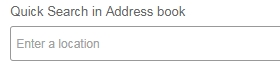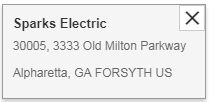|
|
|
Users can use their Sold to Account address and other addresses for orders.
- Price Approval is required before going to the Shipping Screen.
- The Address book is found under Shipping.
- The shipping window has a Quick Search window for users to type in an address. Once you have an address you can add it to the Address Book.
- Note Message: No match Found in Address Book. Click on "Add to Addressbook". The Address Book window opens. The "Address Name" can only be use once. Users to fill in the required information. Then click on Save. Saved addresses are found in the Address Book.
- Users have 3 tools to use. Default Address, Address Book and New Address
- The Default Address, is the Sold to accounts address, is used to populate the Quick Search window. The address in the Quick Search can be applied to selected line items.
- The Address Book will open after a search with searched address information. Users will complete the address and save.
- The New Address Book will open a window for users to enter required information thus creating an address from scratch. Fill in the required fields*.Address Name can only be use once. Then Save.
- To add an address to selected lines, the address must be in the Quick Search window. Then click on Apply Address
- All saved addresses are posted in the Address Book. In the Address Book users can delete an address by selection the "X".
This article was: