|
|
|
This article provides detailed information on the new changes to panelboard structure in COMPAS Go.
Changes, COMPAS Go user can see...
|
Sales Quote |
Price Discount |
Shipping Fulfillment |
- Product ID and price available for the enclosure and front for panelboard
- Difference in into stock price discount for power and lighting panel
- Fulfillment in shipping screen to enable user to select from "Siemens Warehouse" or "Distributor Stock" or "Factory Assembled - Default"
Why the changes to the panelboard structure?
- Your Stock price for a Box and Front will always match the quote Box and Front price in COMPAS Go.
- This includes panelboard type P1 through P5.
- Channel Partners will be able to select “Ship Cans Ahead” in the shipping screen in COMPAS Go.
- When Ship Cans Ahead occurs, the panelboard price will match the same price that the Box(s) can be provided from stock. The overall panel price will therefore remain the same. This will allow for flexibility in “Cans Ahead” situations.
- With this change, when “Ship Cans Ahead” is selected on the order and the contractor has requested a box from stock, the price for the Box from stock will match the price of the Box received from the plant. Previously the box from stock had a price associated with it. While the box from the plant was billed at $0. This caused billing reconciliation problems. Now users can see that accountability has been added to the Box and Front pricing and any related Box and Front pricing problems are a thing of the past.
- Because of the upgrade of the panelboard structure, users cannot copy and paste panelboard lines created prior to October 19, 2020 into new quotes because of the old Panelboard Structure and New Panelboard Structure incompatibility.
- Siemens will reconfigure all panelboards checked in over the weekend (October 17th & 18th) prior to October 19th.
To watch the training video or view the presentation on the Panelboard structure change, click on the respective icon
1. Login into the COMPAS Go with valid credentials and create a quote. Open the quote with editing "ON" as shown below.
.png)
2. Click on the "Add Products" and configure a P1 and P4 panelboard as shown below.
.png)
3. Expand the child lines as shown below. Enclosure and front now is displayed with product ID and had a price associated with it. [Sales Quote]
.png)
Note: Previous structure for reference.
.png)
4. Now the user navigates to the pricing screen as shown below.
.png)
Now switch ON the child lines view as shown below. [price discount]
.png)
Changes in the pricing screen
1. Lighting Panel : Enclosure and Front cannot be requested for discount.
2. Power Panel: Enclosure can be requested for discount
3. Both Lighting and Power panel section cannot be requested for the discount.
4. Into stock discount is applied for Enclosure and Front by default
5. Panelboard discount is applied to only interiors
5. After the pricing is approved, as shown below, navigate to the pricing page.
.png)
Navigate to the shipping page as shown below. [shipping fulfillment]
.png)
Changes in the shipping page:
1. Fulfillment with option of shipment from the following
- Factory Assembled
- Distributor stock / CP Stock
- Siemens Warehouse / Unassembled / DCKit
2. Ship Cans from distributor stock
6. By defaults, "Factory Assembled" is applied to all the line items
.png)
7. When the user select a panelboard line and selects the "Channel Partner Stock" [Distributor Stock] and clicking on the "Apply Fulfillment", the following information is available to the user to unassemble the panelboard.
.png)
Now the user can see the second line item has the fulfillment set to "Channel Partner Stock" as shown below
.png)
8. Now lets apply the "Siemens Warehouse" Fulfillment to the panelboard line 20000. On doing so, the following is available to the user.
.png)
On selecting the panelboard and click "Apply", the following changes can be seen against the line item.
.png)
9. If the fulfillment option is not available for a line item, the user will be notified by the following message.
.png)
10. The following information is available against the line items when switching ON the "Show All"
.png)
11. When the user select the cans ahead for enclosure from the "Distributor Stock", the following is available
.png)
On clicking the "Yes", the following is applied to the enclosure
.png)
12. When the user select the cans ahead from "Siemens Stock", the following is applied to the enclosure.
.png)
13, When the user navigates to the pricing page from shipping following information is available for the line item which had fulfillment as "Siemens Warehouse". Default panelboard child is cancelled.
.png)
14. When the user navigates to the pricing page from shipping following information is available for the line item which had fulfillment as "Channel Partner Stock". Default panelboard child is cancelled.
.png)
15. Cans ahead from distributor stock can be seen in the pricing screen.
.png)
16. When the user navigates to the quote page in "View Mode", the following information is available to the user.
.png)
.png) Panelboard structure change:
Panelboard structure change:
To view the presentation on the panelboard structure change, click here

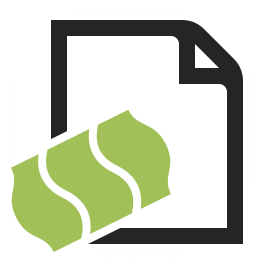

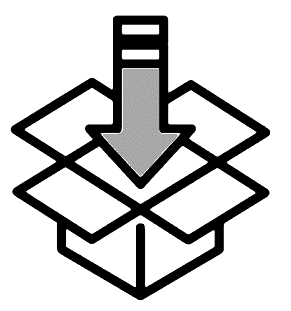
.png)
.png)
