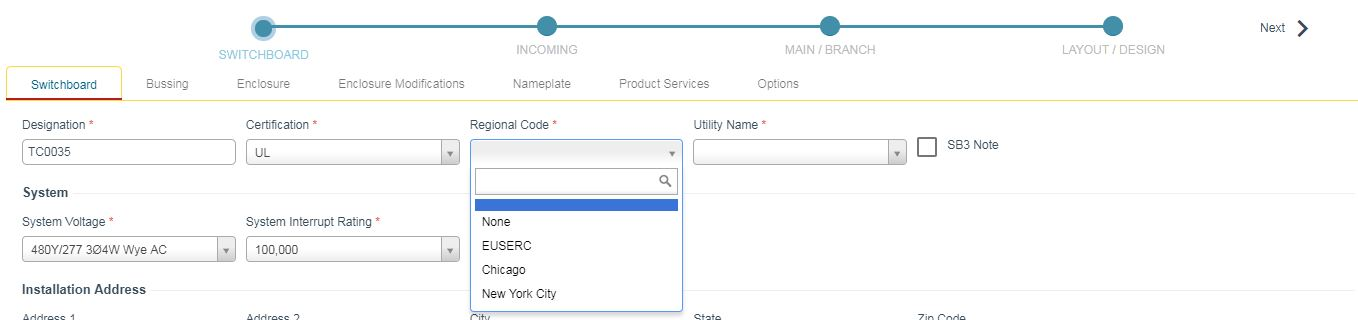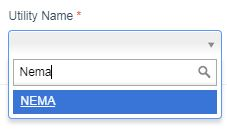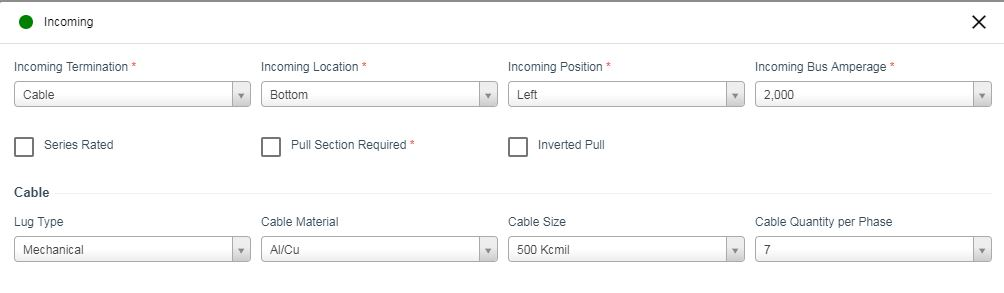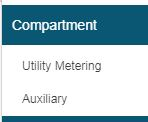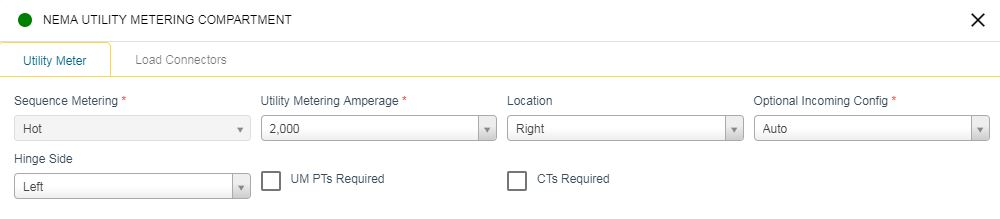CT Compartments are called out on construction drawings. CT (Current Transformer) compartments provide a compartment for local utilities to install their CT"s for eternal power metering
Step-by-step guide
- When adding a CT Compartment to a switchboard you first have to declare the CT compartment required. Siemens has provided a list of commonly used CT compartments by Utility Name. I will be using a "NEMA" standard compartment for this demo.
Under the Switchboard Node users will find the Utility Name cell. Click on the drop down to find "NEMA"
- ( NOTE: Regional Code selections will populate the Utility List with Utility Names not found when Regional Code is set to None.)
3. Click the drop down and select NEMA.
4. Nema is now selected. CT compartments can be added to the incoming and for large tenant mains. Go to the Incoming node and select "Add Incoming"
5. The Incoming properties will open. Here is where users can edit the default selections to match the job requirements. Click on the "X" to close.
6. Next, go to the Main / Branch node. Click on the Add Main / Branch drop down. Scroll down to Compartment. Click on Utility Metering.
7. In the Utility Metering window, users can change the default settings to the job requirements. Click n the "X" to close.
8. The CT Compartment is now added to the switchboard. The next seep is to go back to Mains and Branches and select a main device to configure.
| Version : Released | Article ID: SKA-19-0362 | © Siemens AG 2019 | Owner: | Author: | Released Date: July 04, 2019 | Category: |
|---|