|
|
|
||
This article provides information to users who want to search in latest version of SpeedFax using spoken language. Following information's are included in the article.
1. Navigation to SpeedFax from COMPAS Go
2. How to use search in SpeedFax in COMPAS Go
3. Navigation to SpeedFax from Contractor portal
1. SpeedFax Navigation in COMPAS Go:
1. Login into COMPAS with valid credentials.
2. Select the "SpeedFax" from the task menu
.png)
3. On doing so, the user gets navigated to the following page.
.png)
Options available to user
|
# |
Options in SpeedFax |
Desciption |
|
1 |
|
Age-wise SpeedFax catalogs available in COMPAS. Select the year of product information. |
|
2 |
|
Product information available in SpeedFax. Select the product you need information about. |
|
3 |
|
Information that can be viewed online
|
|
4 |
|
Open the SpeedFax in PDF document.
View the catalog information in a PDF format. Opens a new tab in PDF format |
2. How to user search option in SpeedFax in COMPAS Go
1. After the user navigates to the SpeedFax page, the user can use spoken language to search in the selected SpeedFax catalog.
2. Following is the search results in 2017 year catalog of Panelboard. Search criteria is "Branch disconnect"
.png)
3. Clicking on "Go to Page", will take the user that particular page.
4. Clicking on the "Download", allows the users to get that particular page as local copy.
3. Navigation to SpeedFax from Contractor portal
1. Open chrome browser
2. Copy the link for the contractor portal to the browser [ https://contractor.compas.siemens-info.com/ ]
3. Select the SpeedFax as shown below and click on the more button as shown below.
.png)
4. On doing so, the user is navigated to the following page
.png)
5. Enter the natural language search and the corresponding results will display.
.png)
6. Click on the "Open online" option against the pages. Required information can be viewed.
.png)
.
.
![]()
|
|
![]()

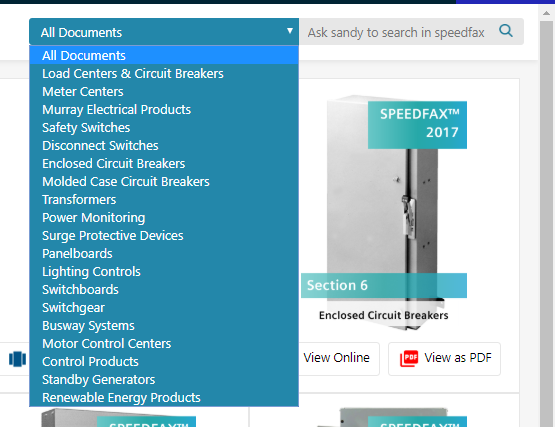
.png)
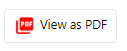
.png)
.png)
