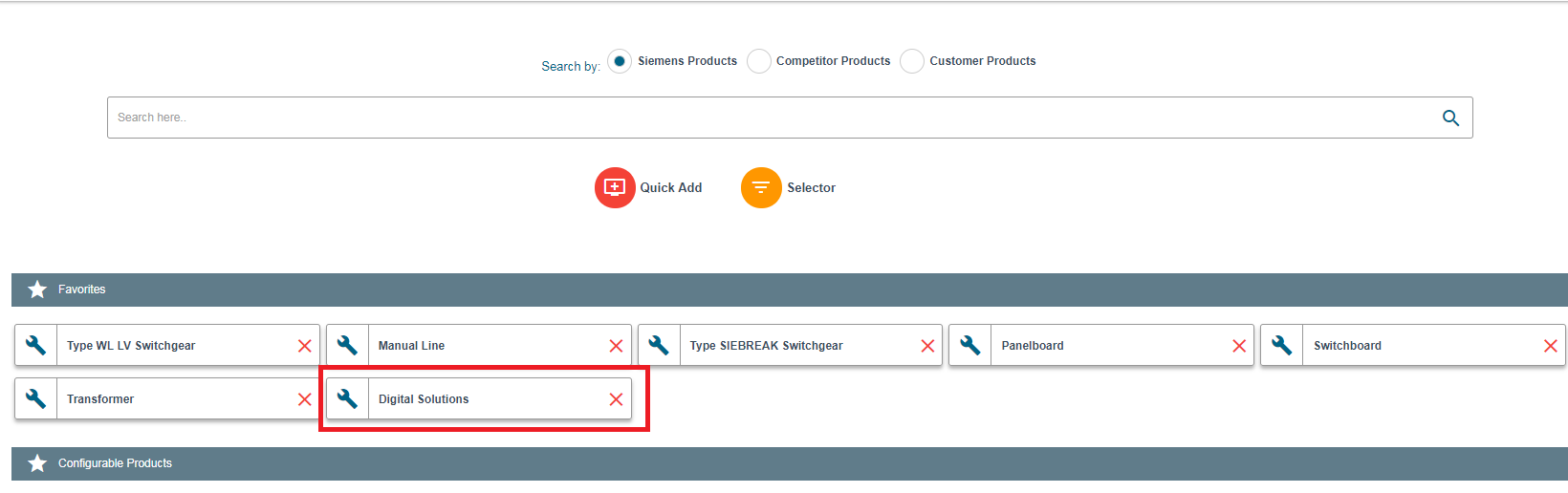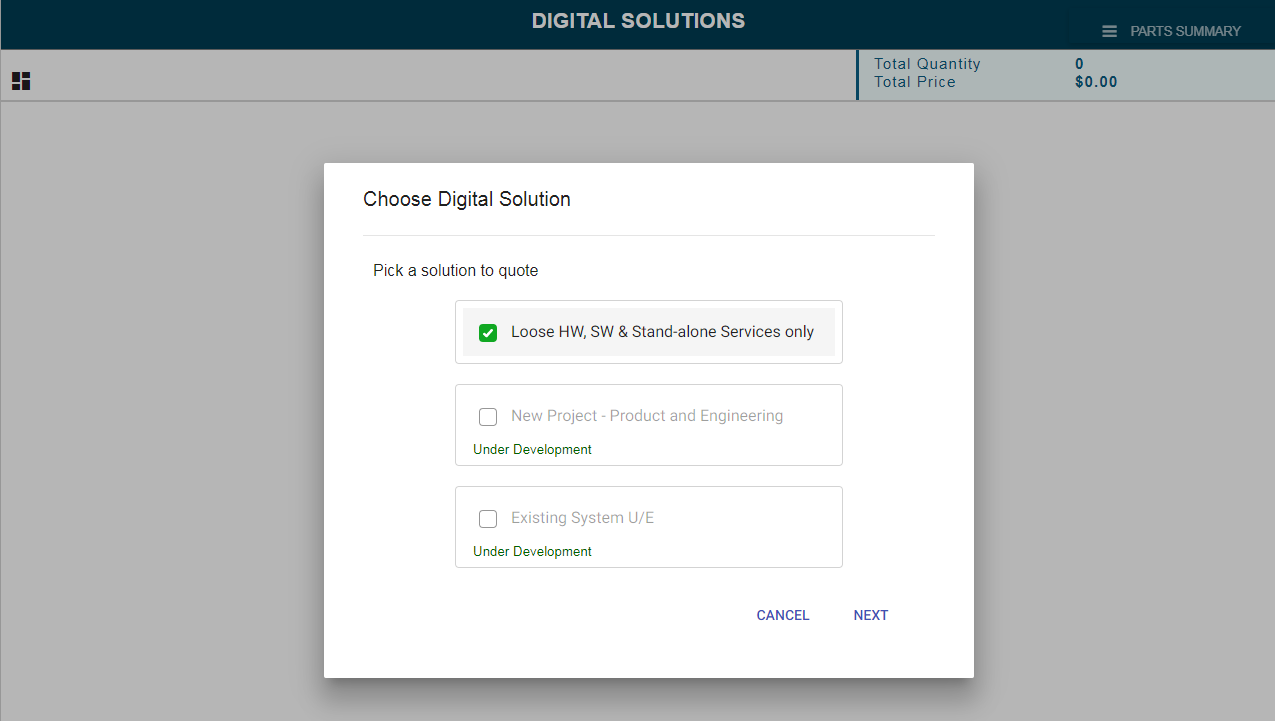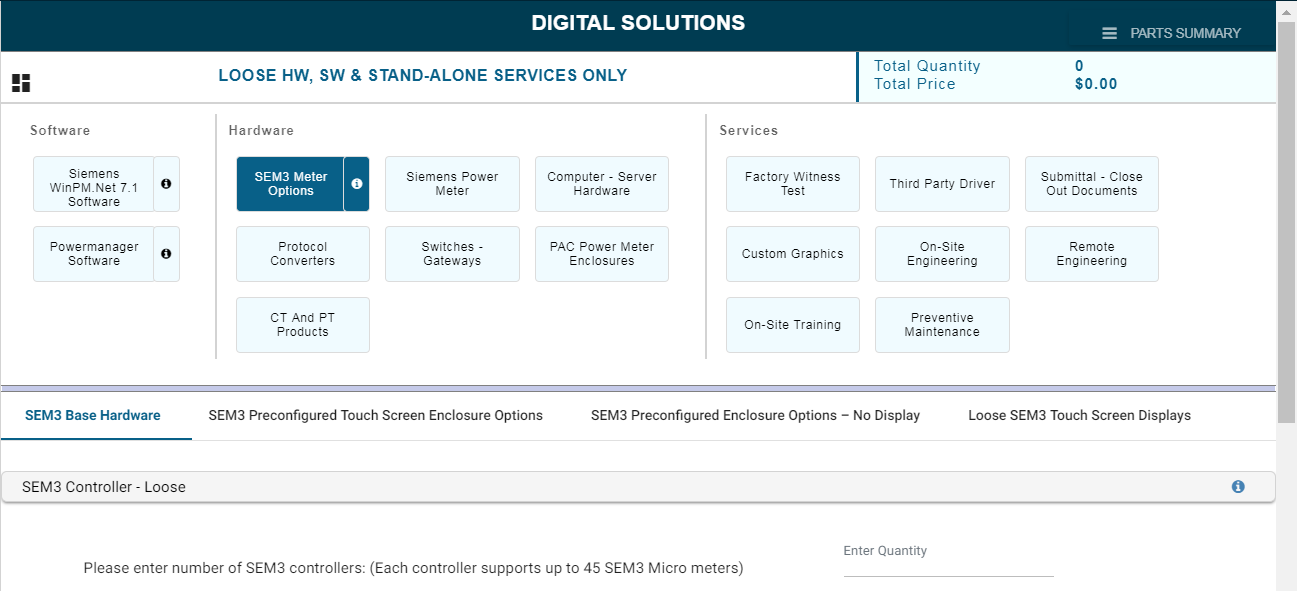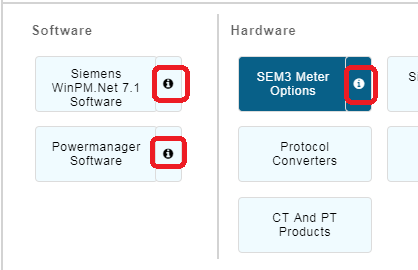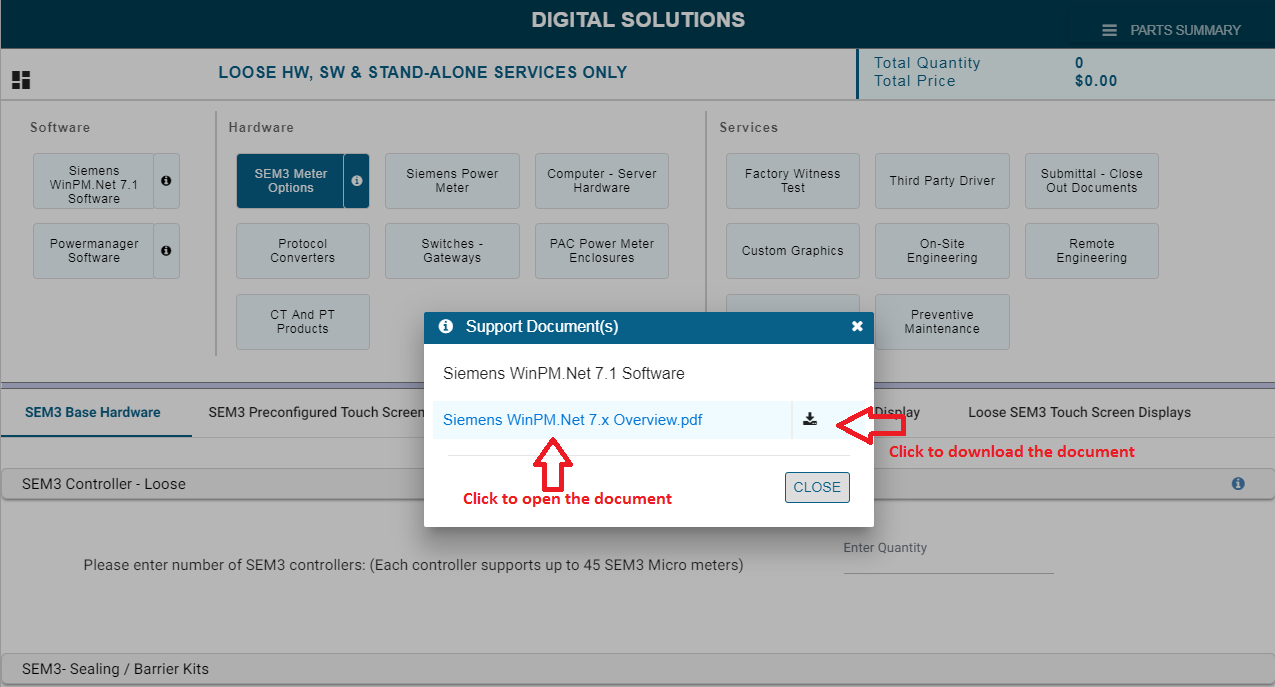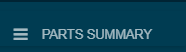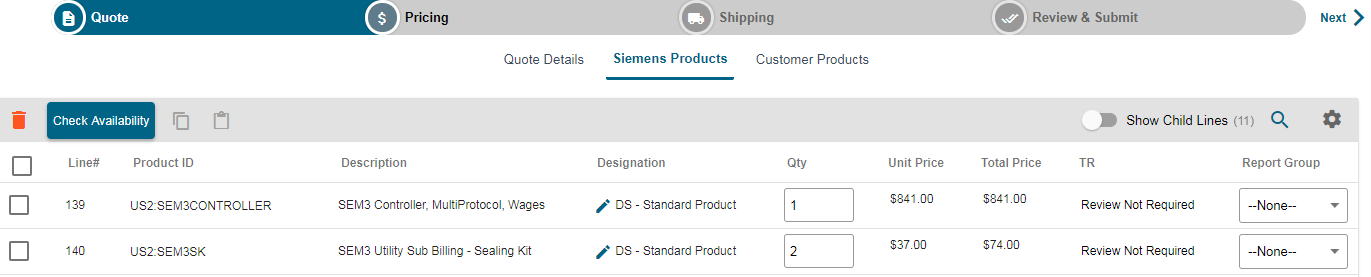|
|
|
||
This article describes the steps to add digital solutions parts to COMPAS quotes.
1. Ensure your Quote is in Edit Mode and then click on the "Actions" menu after you are successful in your login with valid credentials
2. Create a new quote or open an existing quote
Create new quote - .png)
Open existing quote - ![]()
3. Make the quote as editing "ON" ![]()
- Click / Select on Add Product from menu
.png)
- This operation will navigate to the COMPAS GO Screen, where you can select the "Digital Solutions", then click on the corresponding wrench icon
- This requests the user to select the options as shown below. Select the "Loose HW, SW & Stand-alone Services only" and click on Next button to navigate to the DS configurator
- DS configurator can be viewed as shown below with Software / HW / Services options. Selection of respective information will trigger the corresponding part number.
- Information on the respective section can viewed by clicking on the icon
- Detailed documentation against the root section in Software / HW / Services can be viewed and downloaded by clicking on the following
Clicking on the "i" will pop up a window to view or download the supporting document as shown below.
- Part number generated per the selection of ?s can be viewed in the part summary
- Information in the part summary is as following
a. Parts list along with description
b. Quantity of the parts
c. List price per the COMPAS Catalog
d. Discounted price / My price per the sold to account
e. Net Price against part number
f. Total Qty / Total Price
g. "Save & close" button to add the parts to COMPAS quote - Clicking on the "Save & close" button, add the parts list to the COMPAS quote.
This article was: