|
|
|
||
This article explains the steps for the "Outside Sales personnel learning track" users to install COMPAS Go on your device and how to login into COMPAS Go.
Also, it provides steps to login into COMPAS Go in laptop using browser [Google Chrome ![]() / Mozilla Firefox
/ Mozilla Firefox ![]() ]This article explains the steps for the "Quotation personnel learning track" users to install COMPAS Go on your device and how to login into COMPAS Go.
]This article explains the steps for the "Quotation personnel learning track" users to install COMPAS Go on your device and how to login into COMPAS Go.
From mobile device: Installation and login into COMPAS Go
1. In iOS devices such as iPhones, iPads go to App store, click Apps icon in the bottom of the screen, click search icon and type "Siemens COMPAS" and press enter key.
2. Siemens COMPAS will appear as shown below.
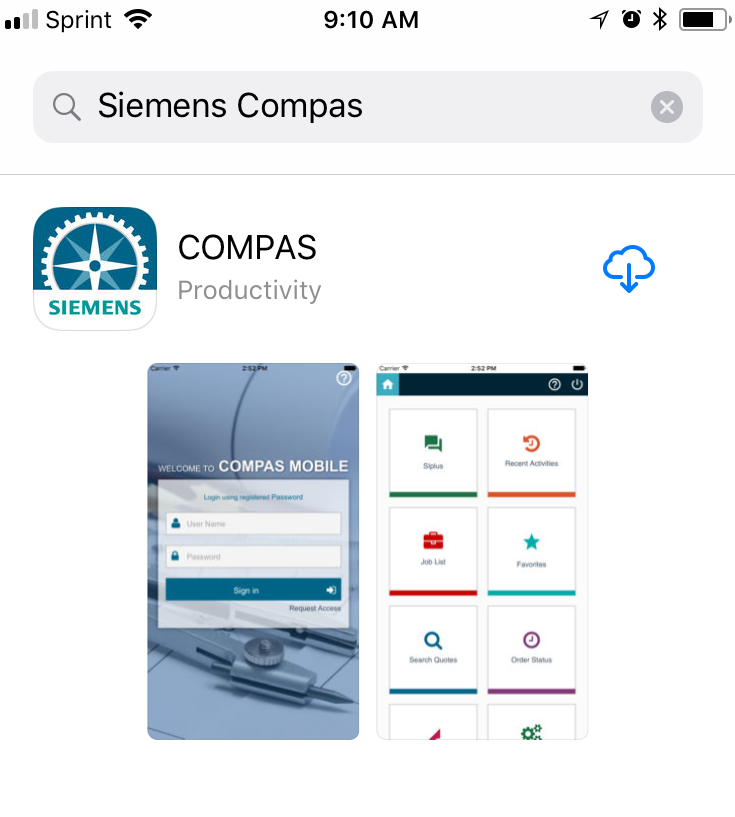
3. Click get button and install the COMPAS Go App.
4. After installation, click on the COMPAS from your mobile screen.
5. On doing so, the user gets the following on the device screen.
.png)
6. Enter valid credentials and tap the "Sing in" button as shown below
.png)
7. Now you are into COMPAS Go. Following is the home page for COMPAS Go.
.png)
From laptop: login into COMPAS Go
1. Open a chrome browser
2. Copy the link to the browser [https://www.compas.siemens-info.com/mCompas]
3. On doing so, the user gets the following page.
.png)
4. Enter valid credentials and click the "Sign in" button as shown below
.png)
5. On doing so, the user navigates to the home page of COMPAS Go as shown below.
.png)

