|
|
|
||
|
|
|||
This article provides detailed information on the new changes to panelboard structure in COMPAS Go.
Changes, COMPAS Go user can see...
|
Sales Quote |
Price Discount |
- Product ID and price available for the enclosure and front for panelboard
- Difference in into stock price discount for power and lighting panel
- Fulfillment in shipping screen to enable user to select from "Siemens Warehouse" or "Distributor Stock" or "Factory Assembled - Default"
To watch the training video or view the presentation on the Panelboard structure change, click on the respective icon
1. Login into the COMPAS Go with valid credentials and create a quote. Open the quote with editing "ON" as shown below.
.png)
2. Click on the "Add Products" and configure a P1 and P4 panelboard as shown below.
.png)
3. Expand the child lines as shown below. Enclosure and front now is displayed with product ID and had a price associated with it. [Sales Quote]
.png)
Note: Previous structure for reference.
.png)
4. Now the user navigates to the pricing screen as shown below.
.png)
Now switch ON the child lines view as shown below. [price discount]
.png)
Changes in the pricing screen
- Lighting Panel : Enclosure and Front have fixed discount. [P1 to P3]
- Power Panel: Enclosure can be discounted [P4 and P5]
- Into stock discount is applied for Enclosure and Front by default
For information to the apply requested discount for panels, click here.
.png) Panelboard structure change:
Panelboard structure change:
To view the presentation on the panelboard structure change, click here

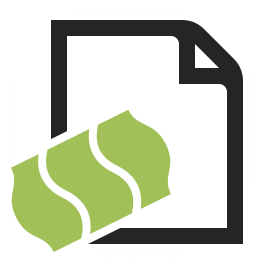

.png)
.png)
