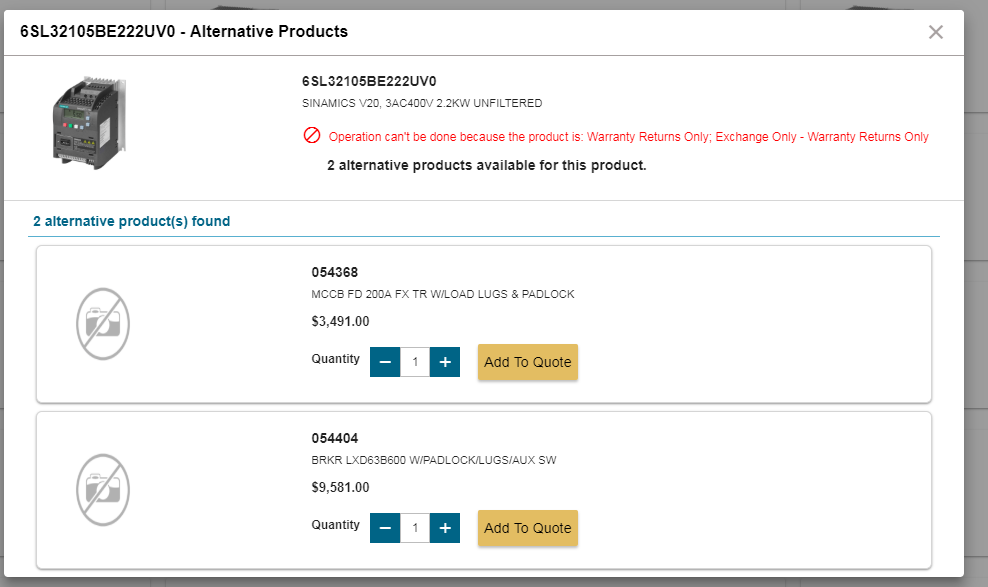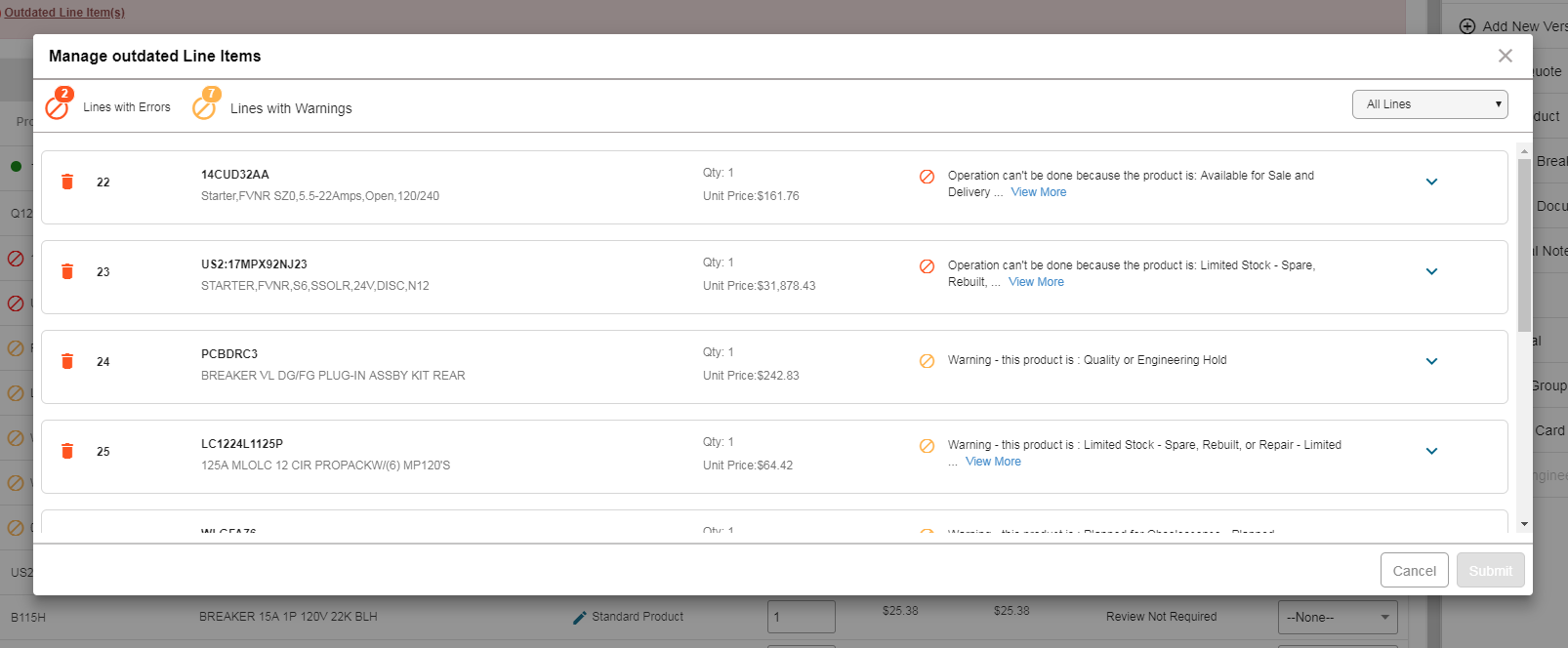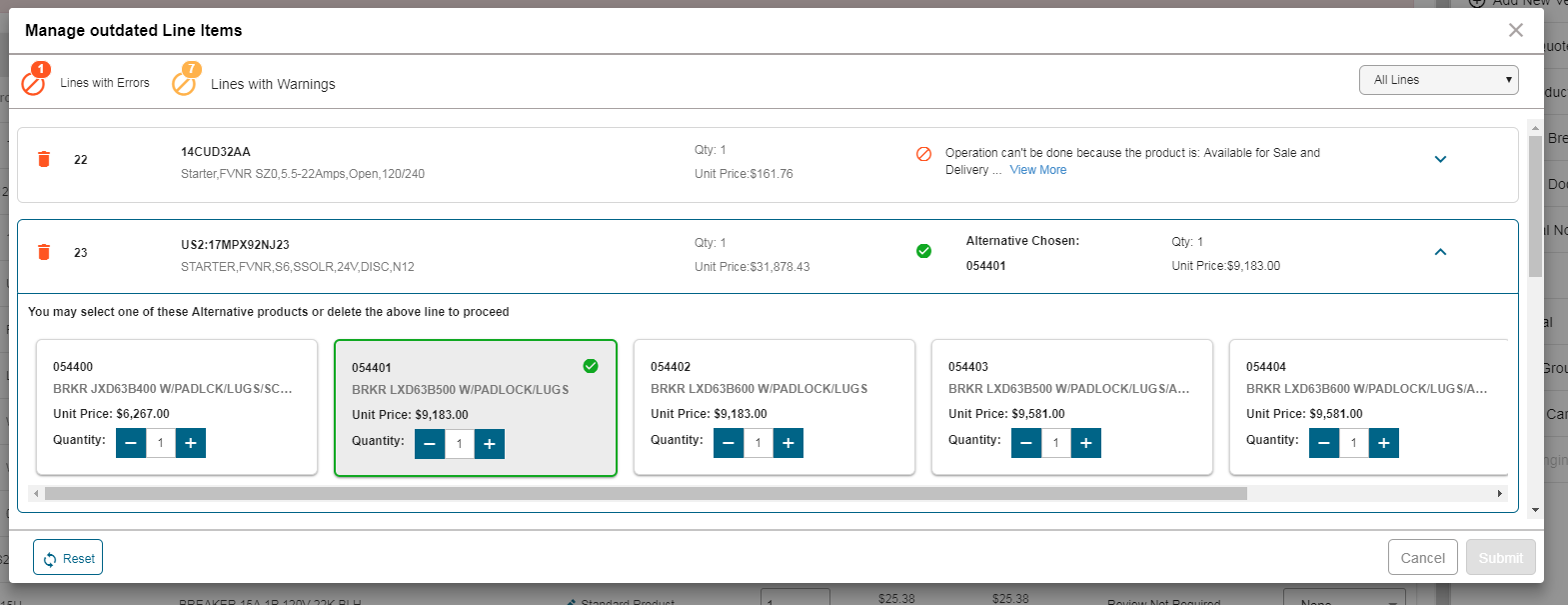|
|
|
During the lifetime of a Quote, even before it is submitted for Order, some of its lines might change status from being a valid line to an outdated line as the material traverses through the PLM lifecycle.
Current situation in COMPAS Go is that an Order can be submitted with outdated lines and Order creation errors out in SAP. Users would then have to reach out to sales or support to fix the error by replacing or deleting the line in error.
With the new "Manage Outdated Lines" feature in COMPAS Go users can manage such lines before submitting for Order as described in the steps and screenshots below.
Product Catalog
- Open Product Catalog in COMPAS Go.
- Search for any Catalog
- If the Catalog is obsolete (Error or Warning), on trying to Add to Quote, you will see the message.
- Message also shows any Alternate products if available.
Quote Screen
- On Opening a Quote, you will see an Alert Message in the Header - about any Outdated lines in the Quote - refer screen shot below (this is based on Test data).
You can also see the status icons against each line. Red Circle against a line means the line is Outdated while an Amber circle means the line is under Warning.
.png)
2. On clicking the Alert Message in the header, User will be shown the Manage Outdated Lines UI.
3. User has these 3 Options to manage such lines:
- Delete the Outdated line
- Replace with a Successor or Alternate product if available
- Proceed with line as is (applicable only to Warning lines and not Error Lines)
4. After making the appropriate corrections, the Submit button is enabled. It will not be enabled until User clears the Error lines.
5. On clicking Submit, a Version Quote is created and User can proceed with the Version quote taking care to change this Version Quote to a Master Quote and proceed with Order.
.png)