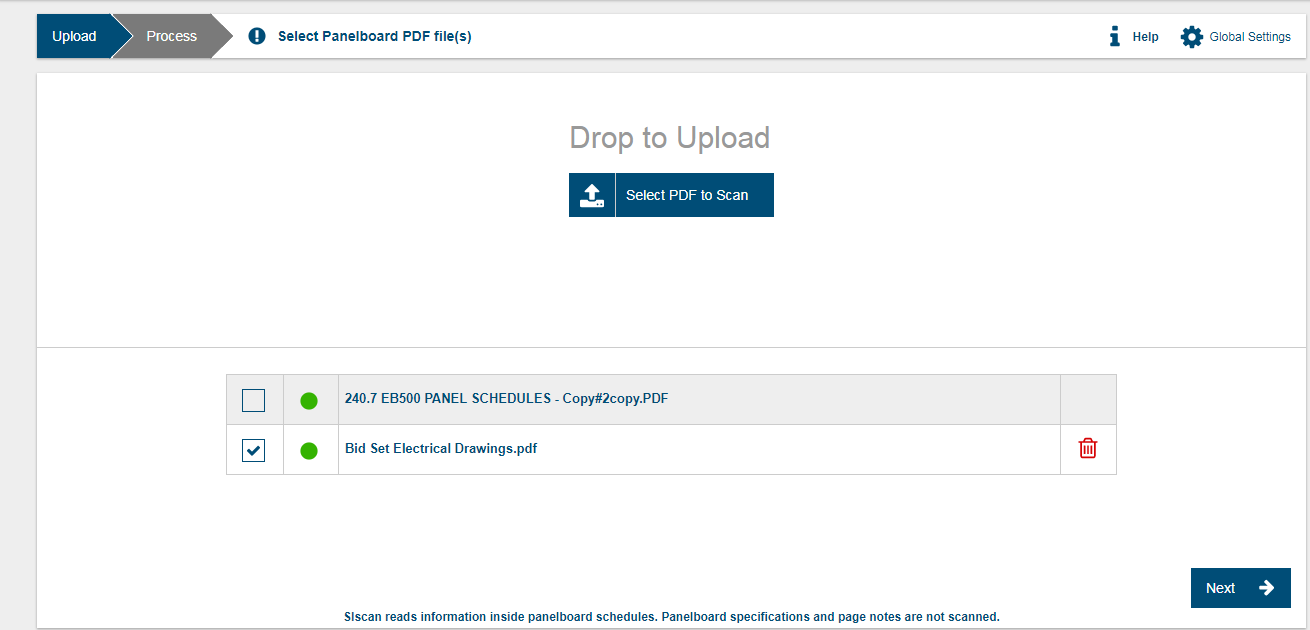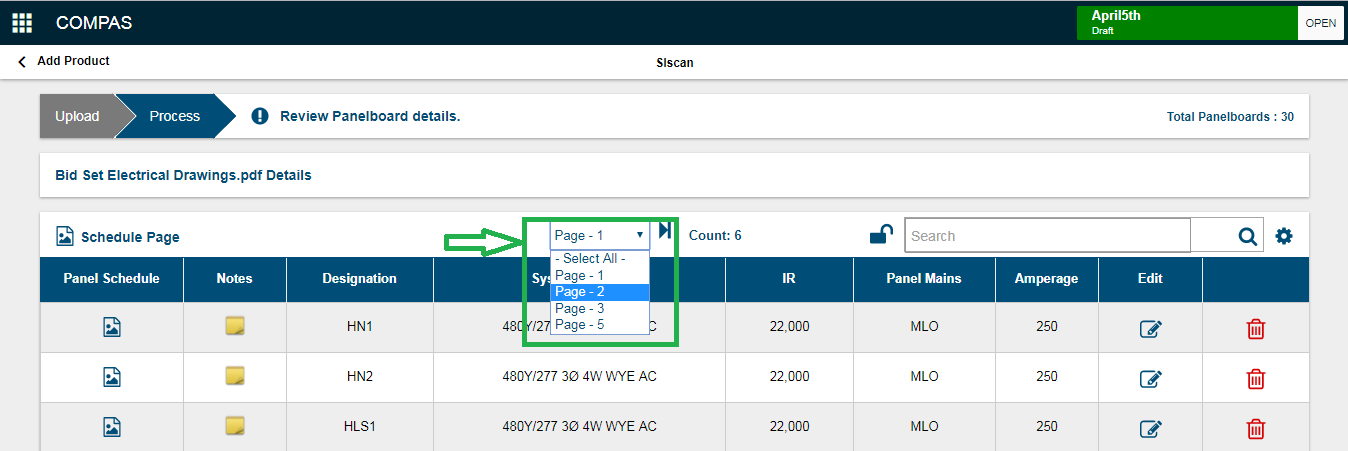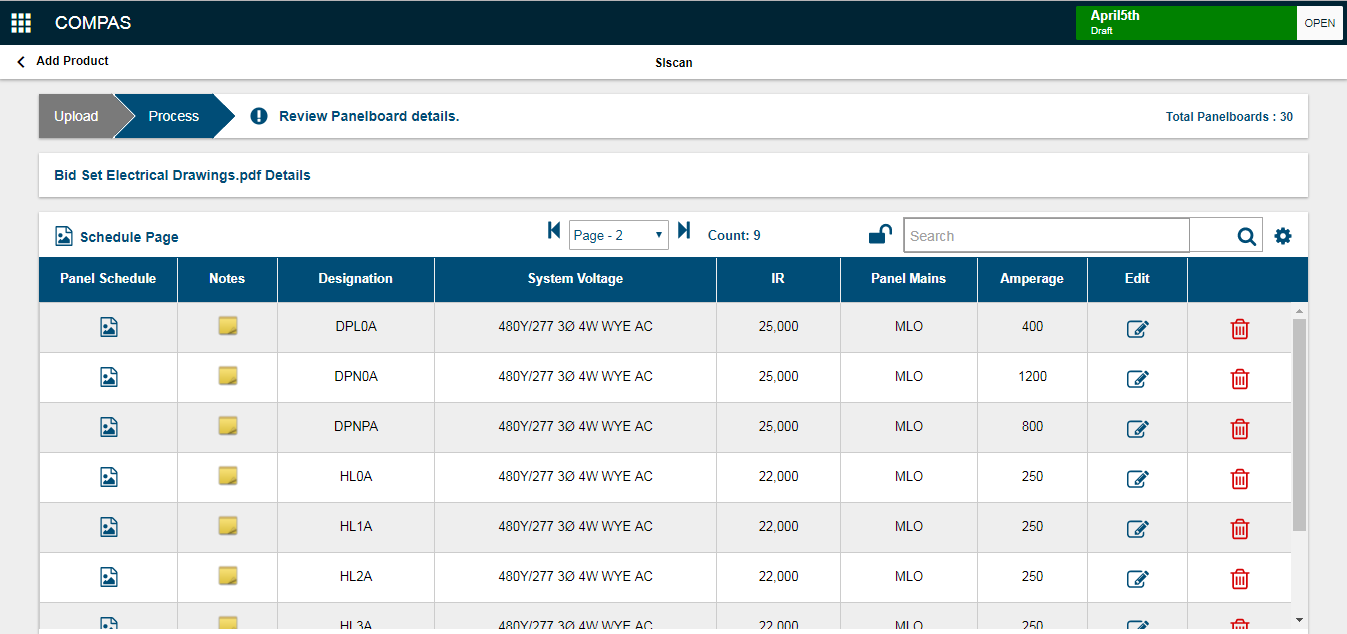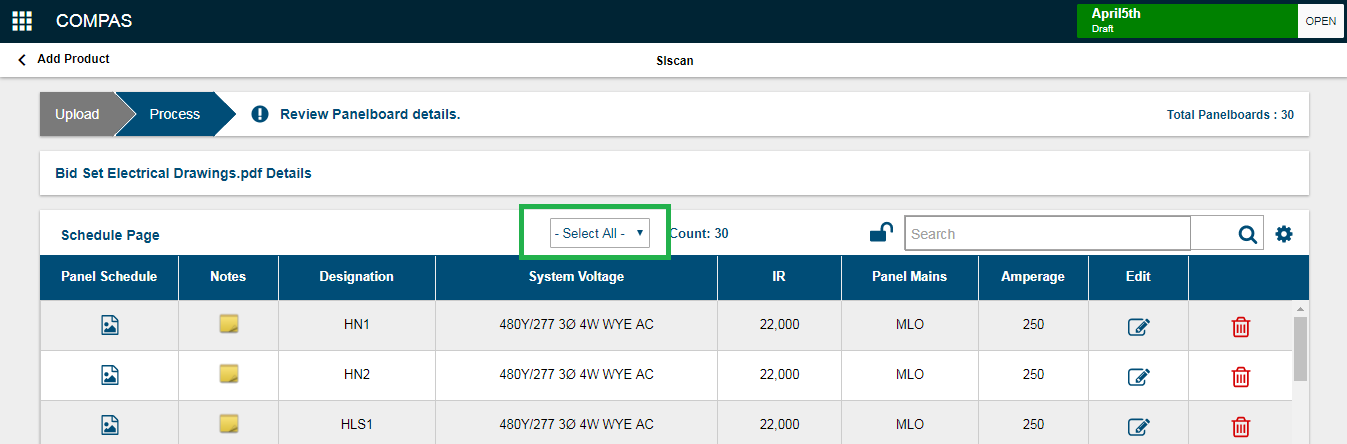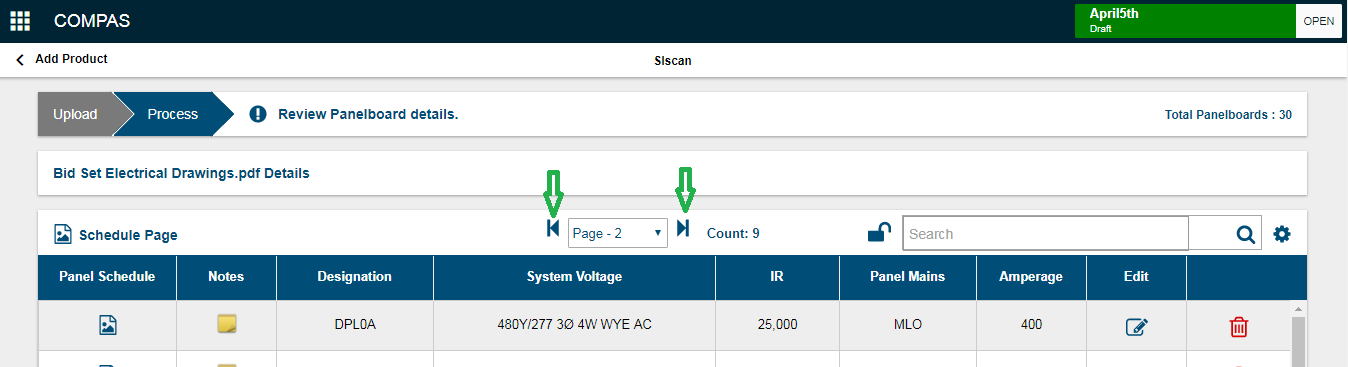|
|
|
||
SIScan provides an useful functionality to review specific pages of Panel Schedules document . This allows the user to select and navigate between the required pages.
Prerequisite: SIScan must have at least one document successfully processed
- Select the uploaded file and click "Next" to upload in SIScan.
- By default the 1st page of the document will be selected . In order to view the required page Click on the Drop down icon to which displays the list of all the scanned pages.
- Once the desired selection is made the respective pages panel schedules are displayed .
- There is also an option to review all the scanned panels from every page by choosing the Select All option from the drop down list.
- Also ,alternatively we can navigate between the pages using the navigation icons. This would help in better and quick review of the scanned pages:
The detected breakers will be highlighted with color for cross verification