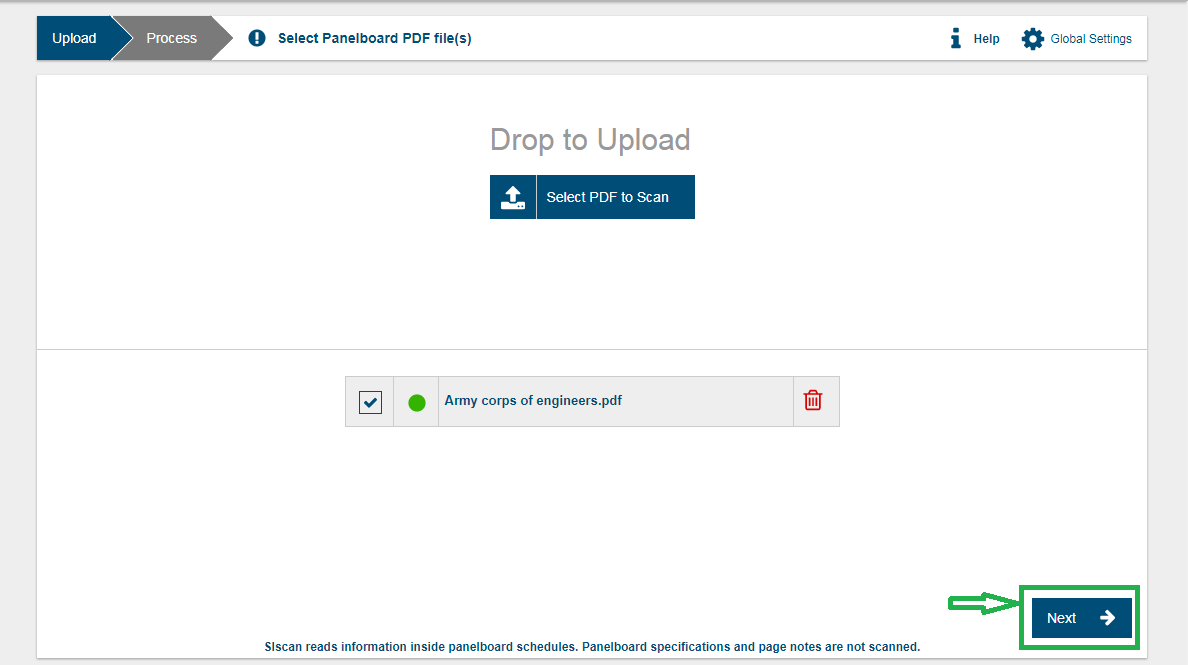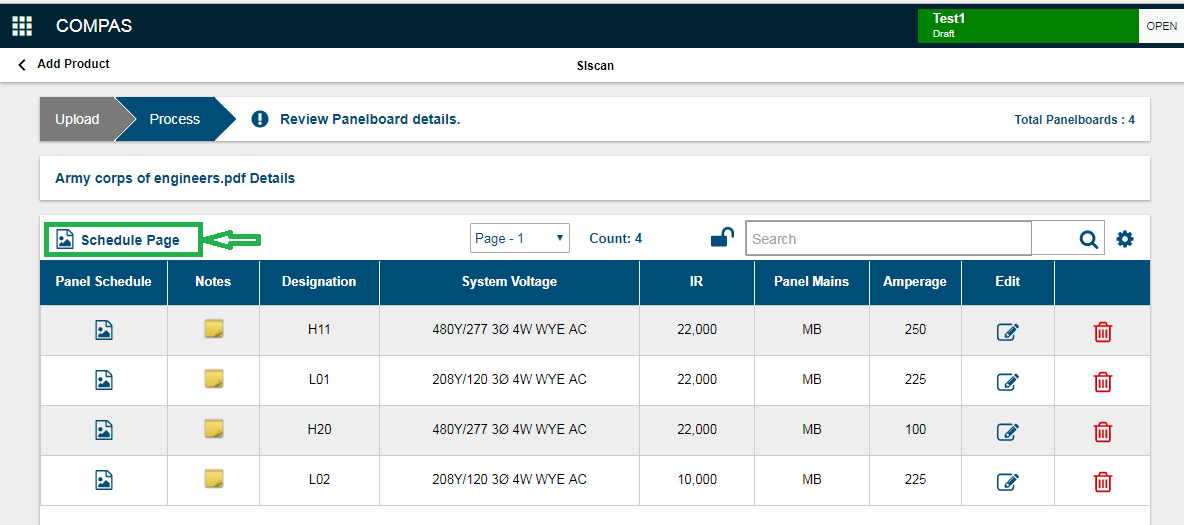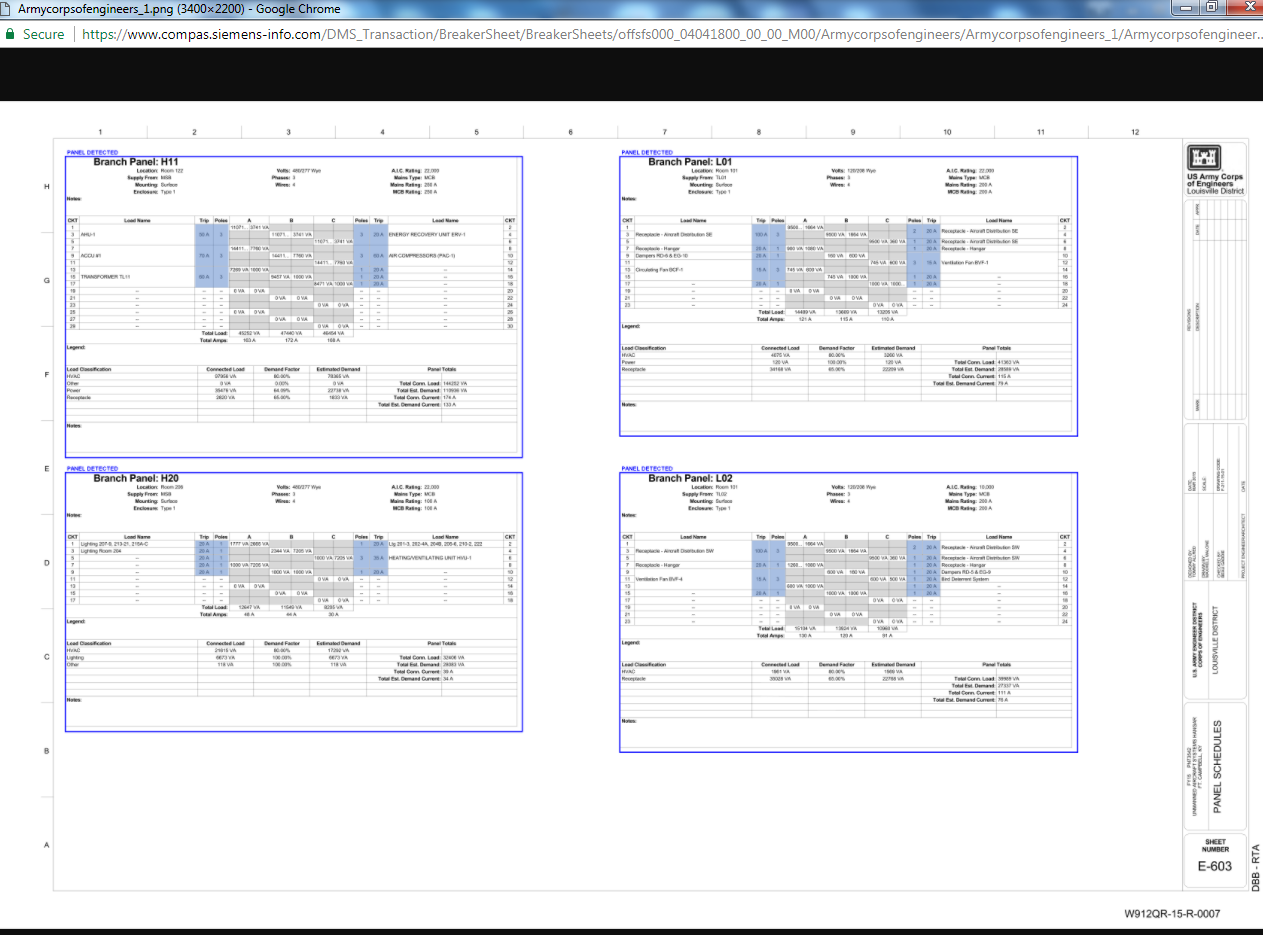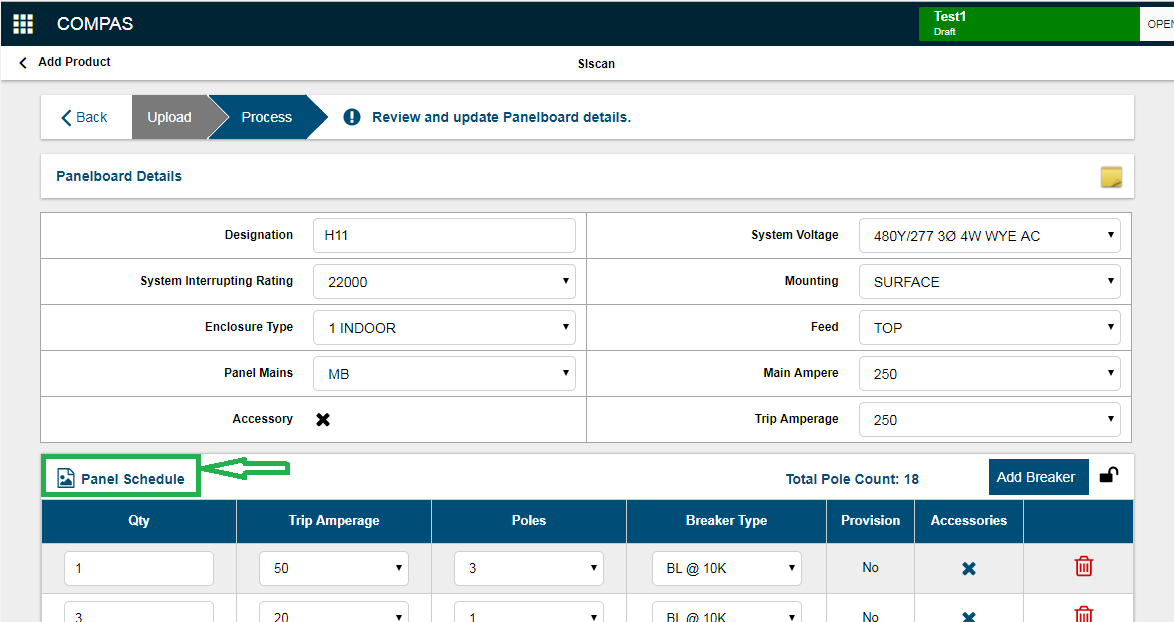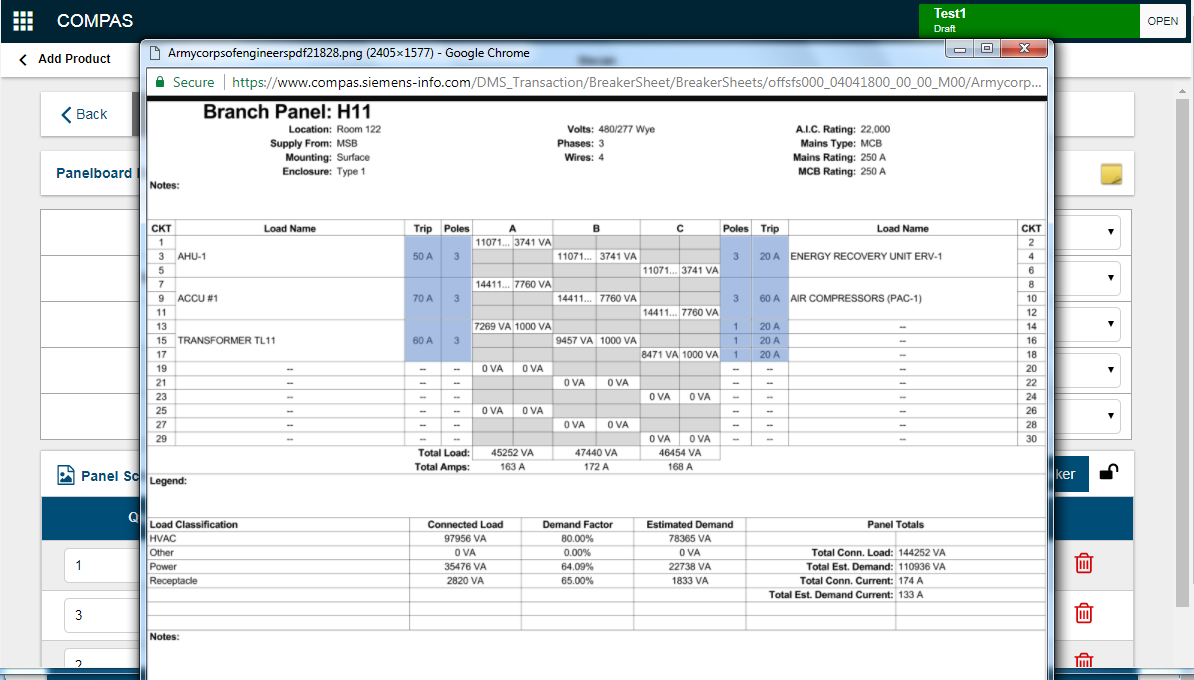|
|
|
||
SIScan provides an useful functionality to verify the scanned Panel Schedules . This allows the user to cross verify the uploaded document against the SIScan processed document .The scanned panels are highlighted to clearly distinguish between the detected and undetected panels.
- Select the uploaded file and click "Next" to upload in SIScan.
- Click on the "Schedule Page" icon to view the complete scanned document page
- An image will open in a separate browser window, which highlights the detected panels on the specific page:
- We can also verify the individual panels by selecting the "Panel Schedule" icon in the Panelboard Details page.
- An image will open in a separate browser window, which highlights the detected individual panel:
The detected breakers will be highlighted with color for cross verification