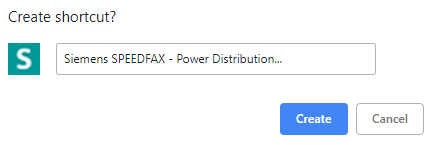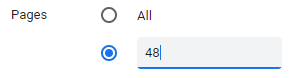|
|
|
||
Add a Quick Link for the SpeedFax
- Enter the link in the address area. The SpeedFax page opens. Click on the three dots in the upper right corner. Go to "More Tools" and select Create Shortcut.
- This will confirm the short cut. You can edit the text and then click on Create.
3. You will find the SpeedFax Icon on your desktop. Right click and select "Pin to Task Bar". The Icon will be in your task bar. Delete the icon from your desktop.
4. To open the web page to the SpeedFax, just click on the SpeedFax Icon in the task bar.
5. Select the PDF section to generate a SpeedFax page.
6. Notice all pages start with the section number then the page number.
7. Move your mouse to the upper right. Select printer.
8. Here you can change your Destination or what do you want to use to print? If PDF change to the PDF printer.
9. Select the bottom radio button and enter the page number for the section. Do not add the section number.
10. Select Print. Rename and place the PDF where you can find it.
11. Great way to provide a clean cut sheet from SpeedFax pages for the Submittal Package.
Copy this address in the address bar in Google Chrome. https://w3.usa.siemens.com/powerdistribution/us/en/speedfax-product-catalog/pages/speedfax-product-catalog.aspx