|
|
|
||
|
|
|||
his article shows the features in COMPAS drive in COMPAS Go. Also the following options the available to the user
1. Upload / Add files to COMPAS Drive
2. Downloading the file (s) from COMPAS Drive
3. Deleting files
4. Viewing files
5. Sharing files
6. Versioning files
7. Separate folder for Sales and channel partner
1. Upload / Add files to COMPAS Drive
1.Select the quote/order for where you want to upload files
2. Click on COMPAS Drive from the action menu.
.png)
3. Select Public folder and then you can create any other folder if you want.
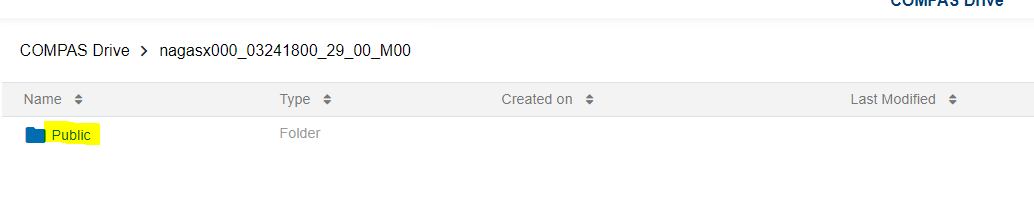
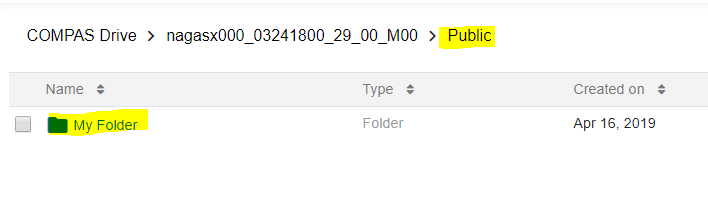
4. Click on upload button and select one or more files and upload.

4. Drag and drop option is not enabled to upload the required document. Drag the file to the respective folder.
.png)
5. Files will be saved in COMPAS Drive.
Note: AE folder in COMPAS Drive can be accessed by PMO and OE user
.png)
6. Option to upload your emails from your outlook is made available. Just drag the mail from you outlook and drop it in the COMPAS Drive.
.png)
Mails can be shared through email and can be downloaded also.
2. Downloading the file (s) from COMPAS Drive
1. From the COMPAS quote, go to the COMPAS Drive. Select the file and click on Actions

2. Click on the Download. The file will be download to the local drive
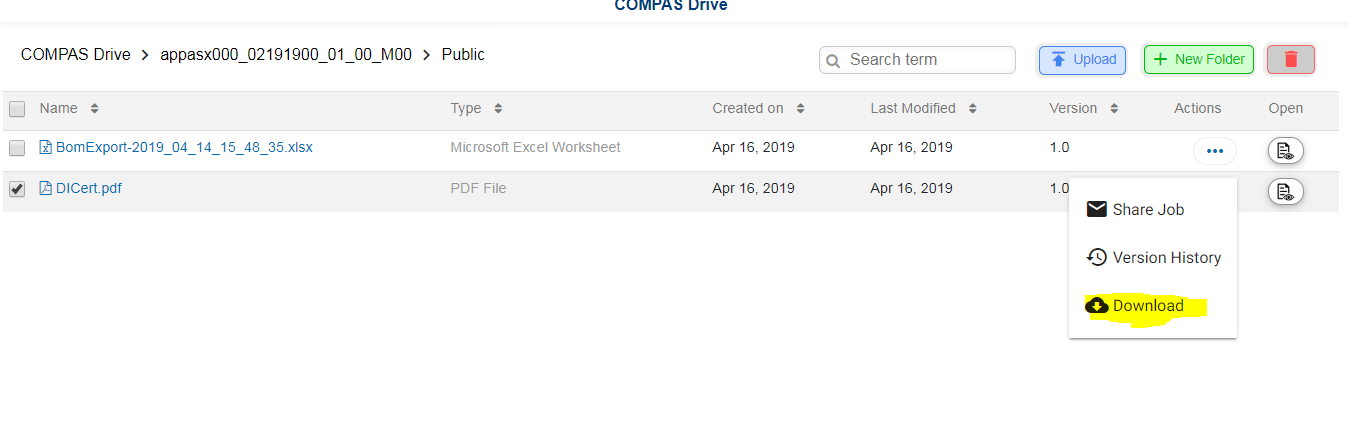
3. Downloading multiple file is possible as shown below
.png)
4. Separate folders are provided to Sales and Channel partners as shown below.
for Sales
.png)
For Channel partner:
.png)
3. Deleting files
1. Go to COMPAS Drive and select the file(s) you want to delete.

2. Select the file and click on delete button and that will delete the file from COMPAS Drive with confirmation as shown below.
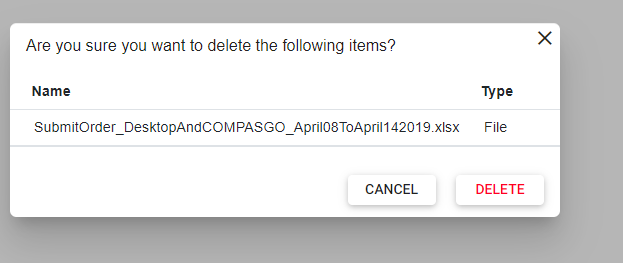
.png)
4. Viewing files
1. For the required quote, navigate to the COMPAS drive in the action menu.
.png)
2. On doing so the following page is available to the user.
.png)
3. Navigate to the location where the file is to be uploaded and click on the "Upload" button. Select the file(s) and upload.

4. Click on open menu for the respective file.
5. If the file is of type pdf, dwg, or any office documents, the application will open the file in its native app like Microsoft Word, Microsoft Excel, browser etc.

5. Sharing files
1. From the COMPAS Quote. Click on the Actions→ COMPAS Drive
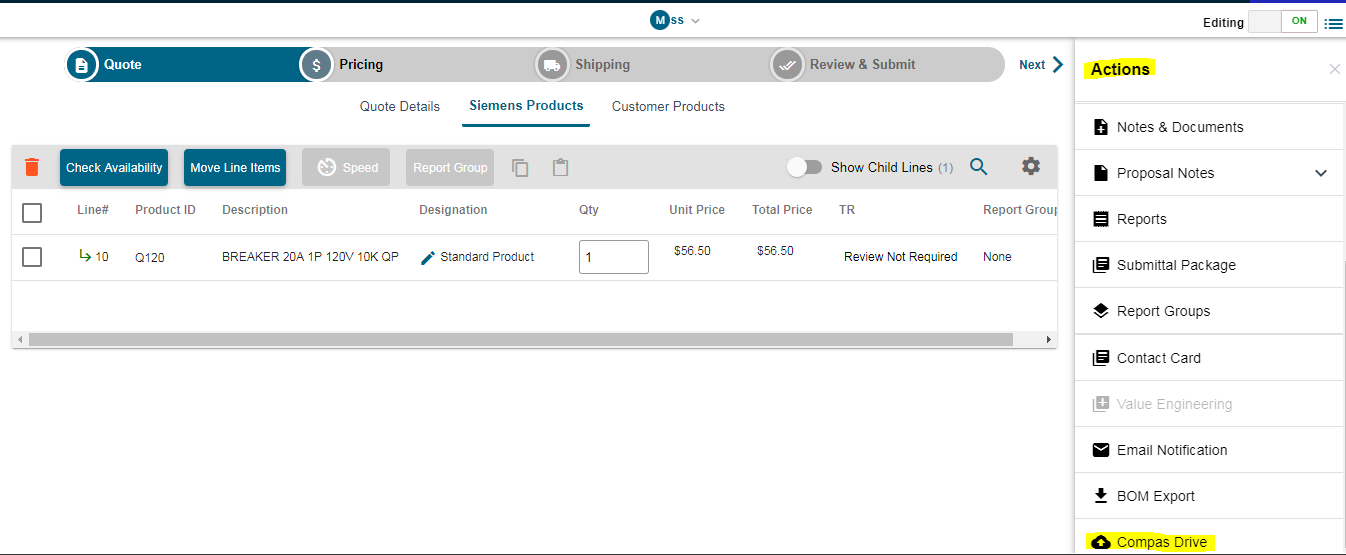
2. Select the Public Folder

3. Click on upload to upload the file. Once its uploaded it will show the files that got uploaded.
4. Select the file name that needs to be shared and click on the Actions.
Select "Share Job"
.png)
5. It opens up the following screen where user can enter the email and Add user. Type in the Message and Send. Email will be sent to the user with the file
.png)
6. Versioning files
1. Go to COMPAS drive and select the file where it has multiple versions.

2. From the action menu, click on version history.
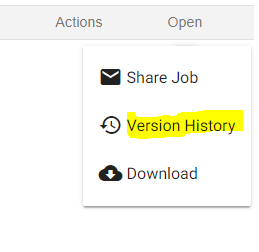
3. Version detail of the respective file will be displayed as below. Has option to view the uploaded file.
.png)
7. Separate folder for Sales and channel partner.
Separate folders are provided to Sales and Channel partners as shown below.
.png)
> For Channel partner: "Sales & Customer" folder is available for arranging/sharing the files
.png)
