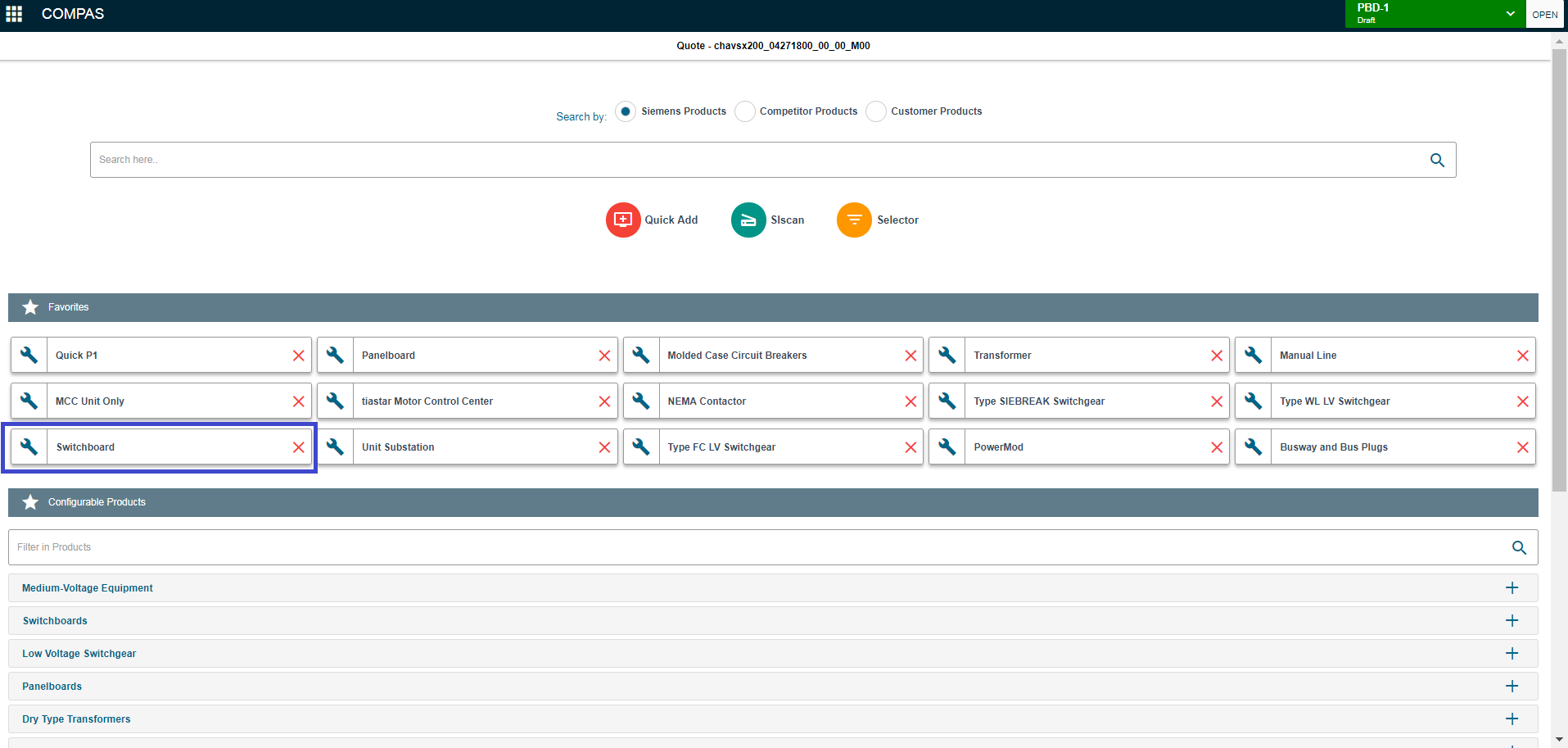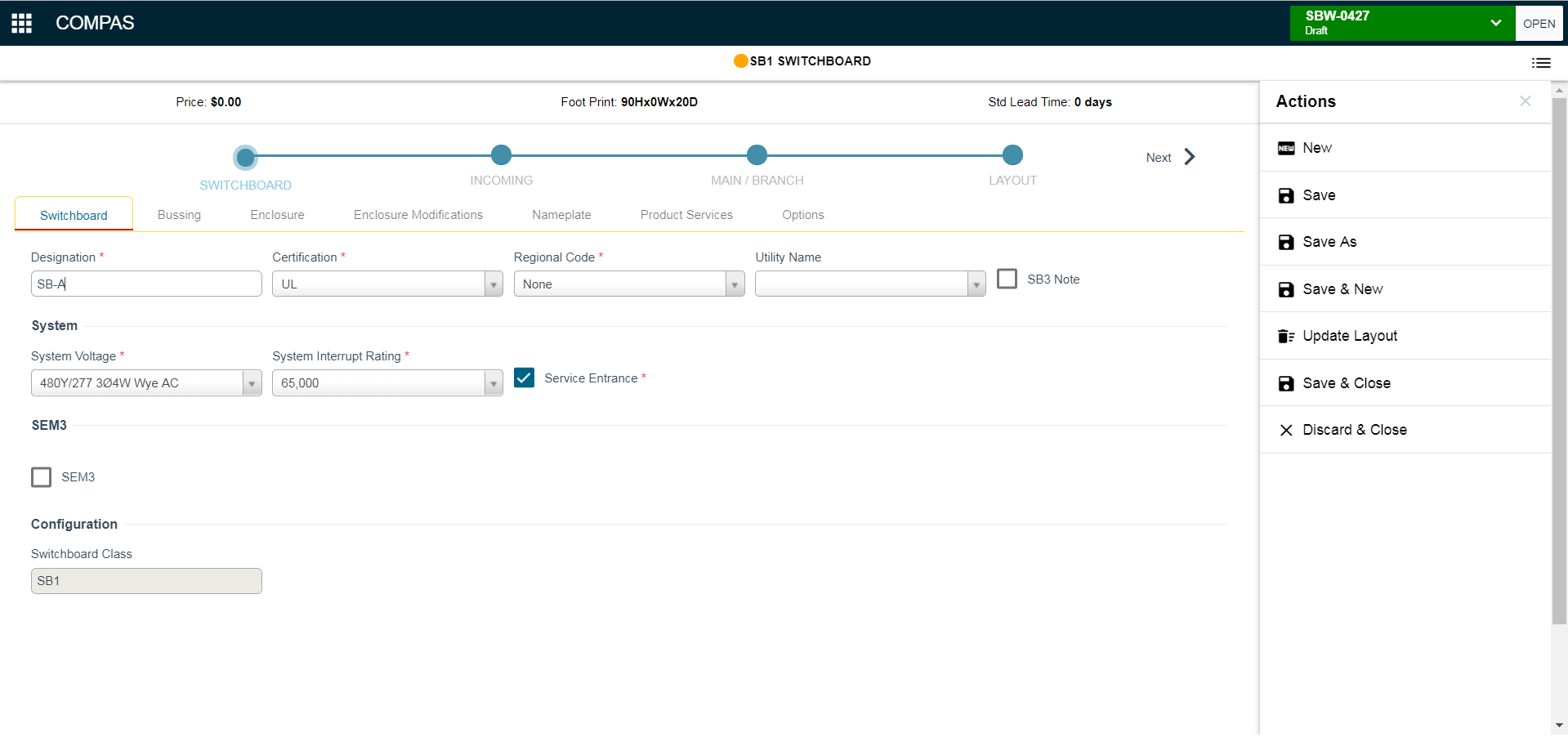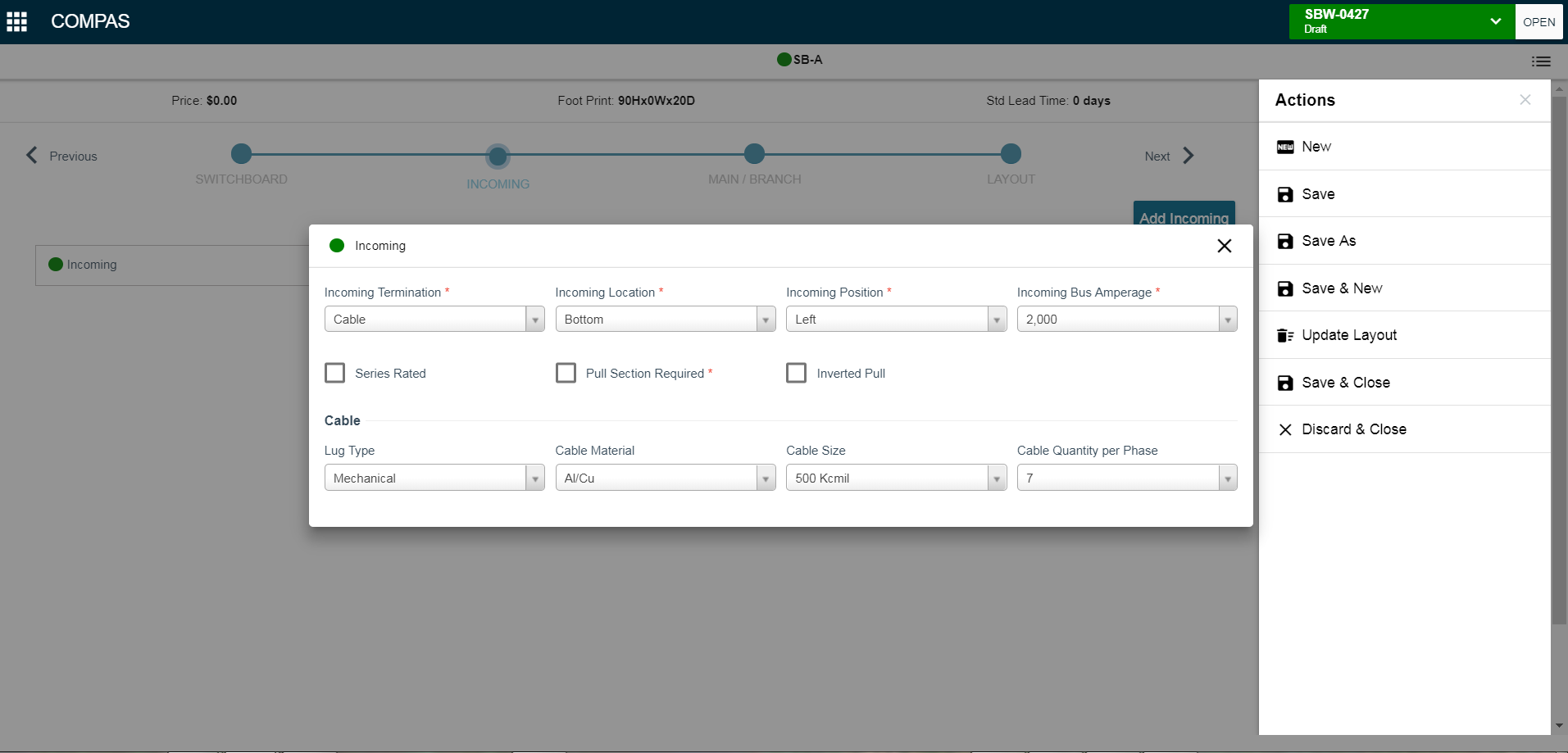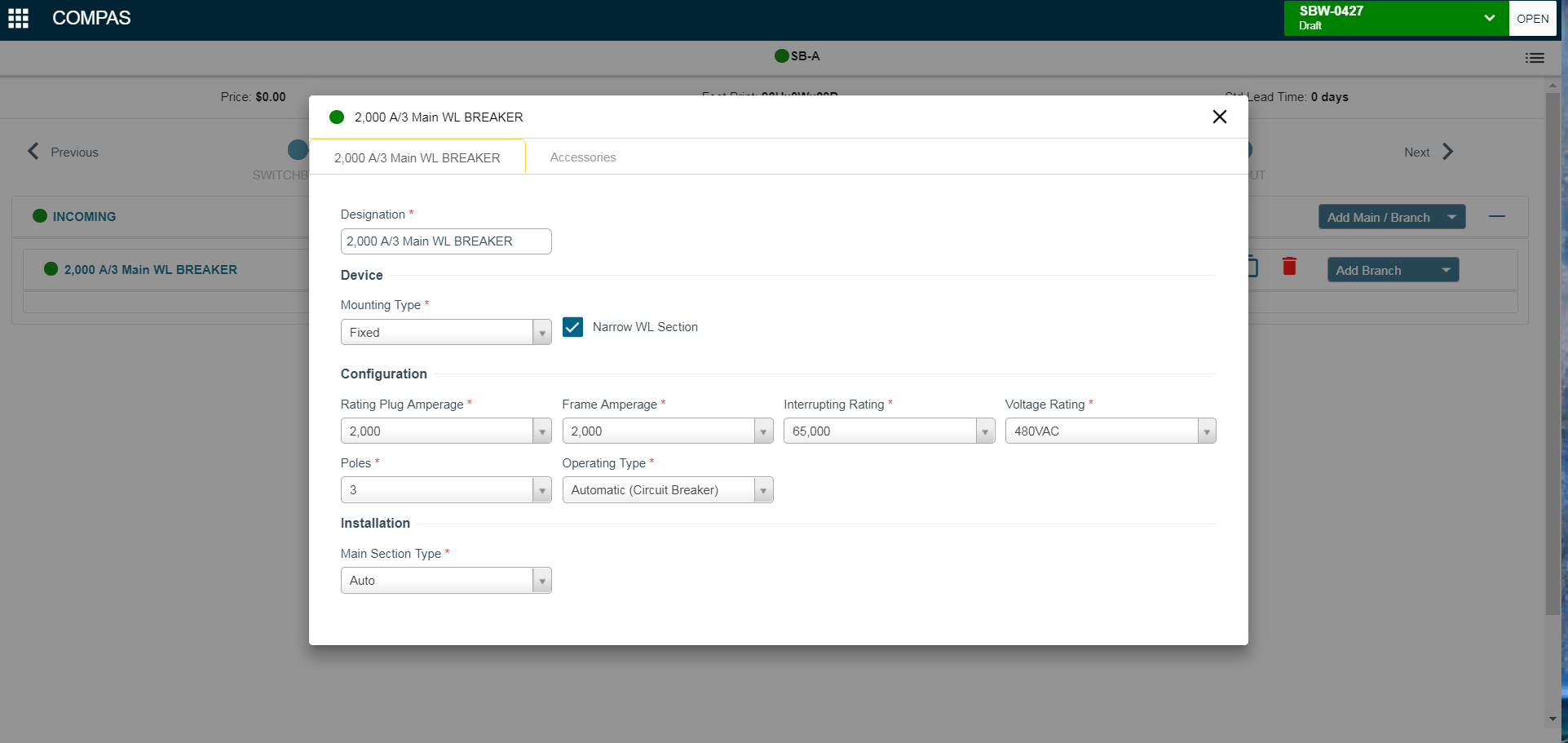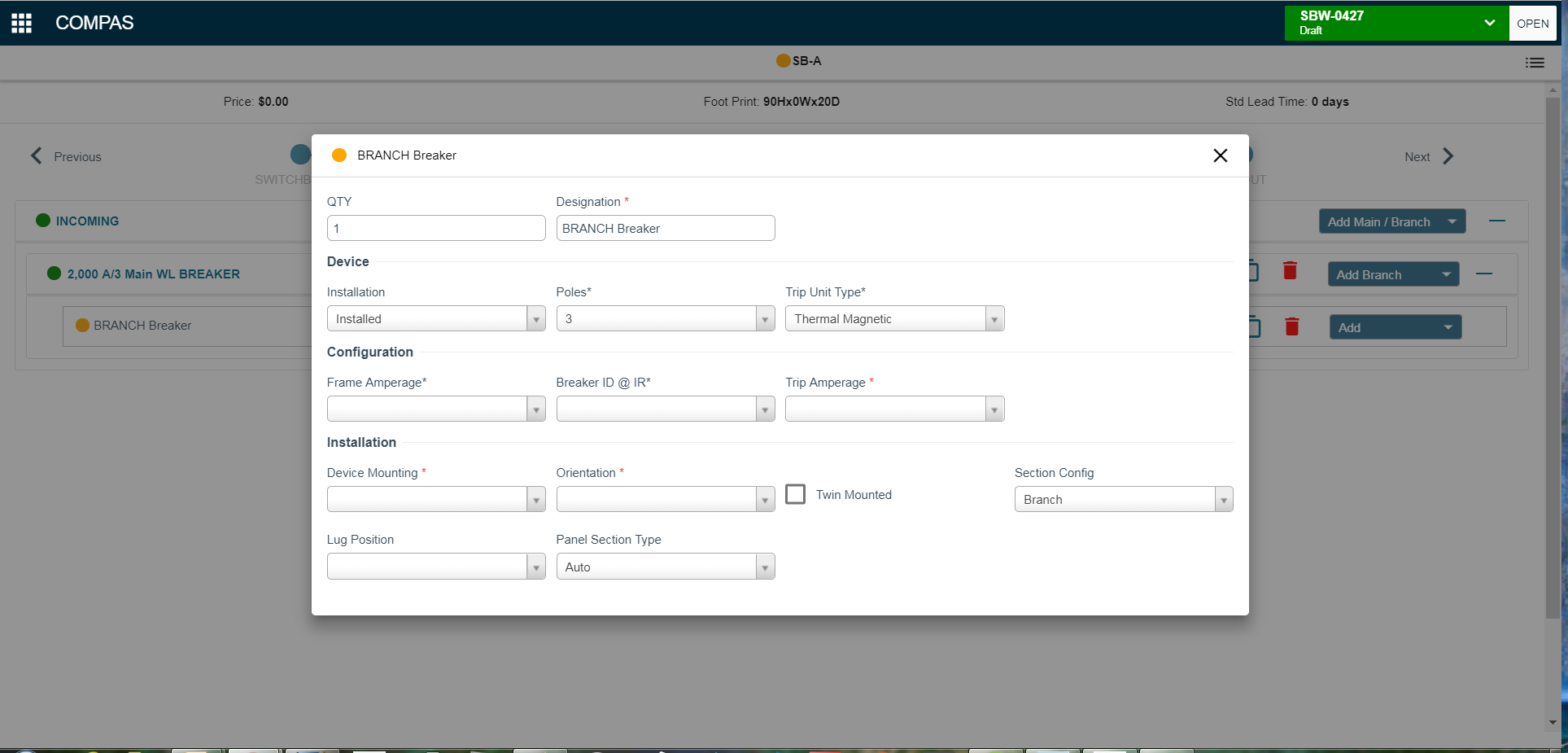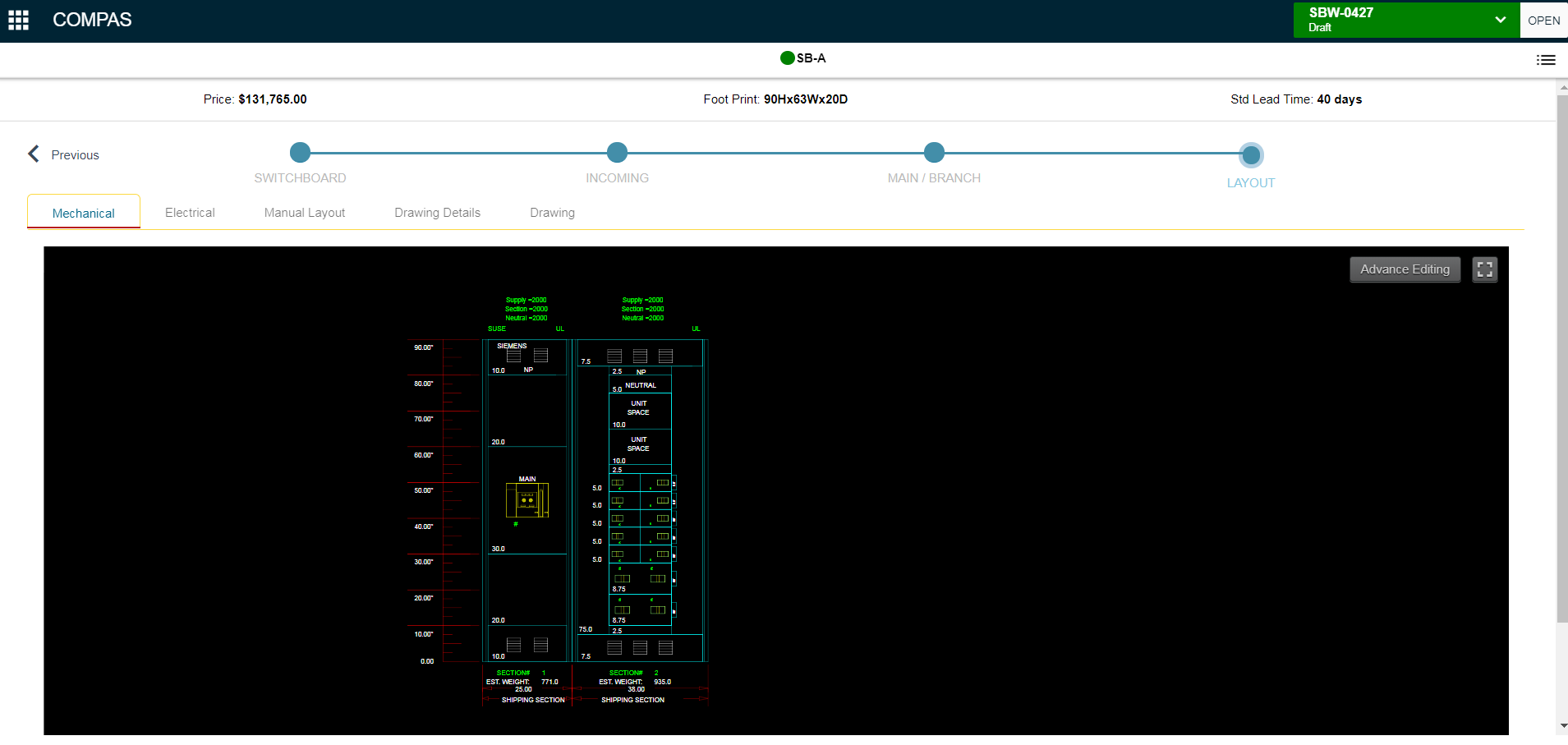|
|
|
||
|
|
|||
Article with basic steps to configure switchboard using COMPAS Go.
1. Go to the working job / quote with valid login
2. Turn ON Edit option.
3. Select "Add Product" from actions menu on the right.
4. Select and launch "Switchboard" from product Favorite list or from "Configurable Products".
5. Make required selection for Switchboard and follow top level navigation (or Next) to go to Incoming, Main / Branch, Layout screens.
6. Select "Add Incoming" and review / update incoming selections.
7. Go to Main / Branch screen using top navigation or Next option.
8. Select Main breaker from "Add Main/Branch" drop list. Review and update main selections.
9. Select "Add Branch" from drop list and add required branch breaker. Review and update branch breaker selections.
10. Add addiitonal branch breakers. Go to "Layout" selection or use Next on navigation bar.
11. Options available for the user are
.png)
Save and New: Saves the existing configuration as line item and opens up a new configuration
Save and Next: After click save and next, Incoming/Main should be retain from the older configuration.