|
|
|
This learning track “OE Learning Track” focuses on Order Engineering in COMPAS Go. Click on the following links in the process workflow for detailed procedures..
|
Search Quote |
Create ICR |
Topic 3 |
Topic 4 |
Topic 5 |
|
|
|
|
|
|
|
|
|
Topic 6 |
Topic 7 |
Topic 8 |
Topic 9 |
Topic 10 |
.
.
.png) Search Quote [click the icon to open in new window
Search Quote [click the icon to open in new window .png) ]
].png)
This section of the article provides information on the steps to search a required quote in COMPAS Go.
1. Open COMPAS GO Application [https://www.compas.siemens-info.com/mCompas]
2. In the upper left-hand corner click on ‘Tasks’
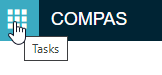
3. Click on the ‘Search Quotes’ icon
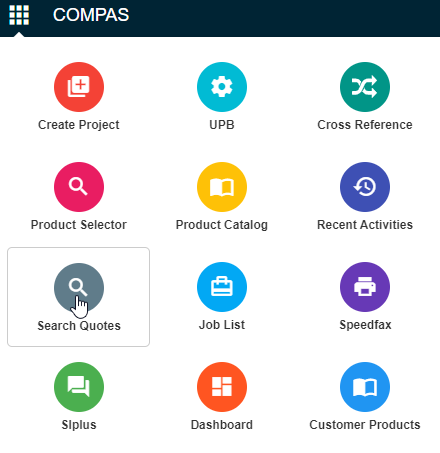
4. You should always click on the Reset button as a rule before searching for an order. This is located at the bottom right.

5. Change type from ‘All’ to ‘Order’. This will change your search criteria. You will now be able to search for the order number.

6. Enter the Order Number on the line

7. Make sure that Created by selection is set to ‘All Users’

8. Click on the ‘Search’ button

9. The order will appear in the results on the right side of the screen. Click on the quote name to view the order.

.
.png) Create ICR [click the icon to open in new window
Create ICR [click the icon to open in new window .png) ]
]
This section of the article provides information on the steps to create an ICR (Internal Change Request) for BOM editing after having clicked on the quote name from your search results to view the order in COMPAS Go.
1. Select the line

2. Click on the drop-down arrow next to ‘Change Order’


3. Select ‘Create CR’

4. You will get this pop out window

5. Select ‘Next’

6. You will get a ‘Create CR’ pop out window
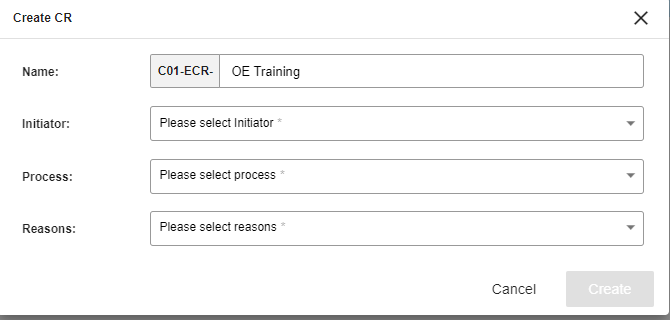
7. Select the drop-down arrow on ‘Please select Initiator’

8. From the drop-down list select ‘Engineering Initiated’

9. Select the drop-down arrow on ‘Please select process’ and select ‘Plant Internal Change Request’

10. Select the drop-down arrow on ‘Please select reasons’ and select ‘Ord Eng Initial engineering’

11. Select ‘Create’

12. The ICR is now created and has its own quote number which can be found by clicking on ‘Quote Details’ and is in the ‘Bom Id’ field.

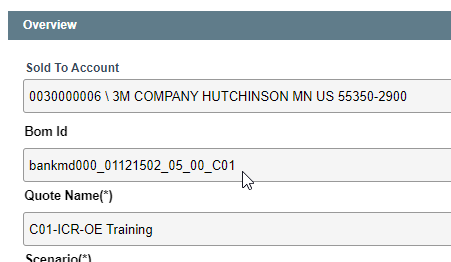
13. This ICR is now ready BOM editing.
.png)









