This article describes the functionality in Schedule Management in COMPAS Go and it can be categorized under the following. Click on the following icons to learn more about the same.
|
|
|
|||||
|
Notification by Email |
Action using Manager Orders |
Auto Extend |
.
.png) Notification by Email
Notification by Email
1. Following the process workflow for the notification by email to users with order details along with lines on hold.
.png)
2. User get the following notification by email
.png)
3. Email triggered automatically on the week of Release Date. Email contains the following.
- All the Orders with number of hold lines
- Action plan for this week and next week
- With early release date
.png) Action using Manage Orders
Action using Manage Orders
1. Once the user gets the notification email, click on the "Release or Extended Lines". Clicking on the “Release or Extend Lines” will open-up the following Dashboard screen
.png)
2. Clicking on the “Order Number” will open-up the manage order screen
.png)
3. Clicking on the “BOM ID” will open-up the following screen
.png)
4. Selecting the line items and click on the “Change Date”. Option to pick a ship date will be available
.png)
.png) Auto Extend
Auto Extend
1. If the user does not perform any action, the auto extend feature comes into force. It does as per the given workflow.
.png)
2. Order line which is on hold will get extended automatically as show below.
.png)
3. If the user does not attend to the request, a mail is sent to the customer support with the list of orders as shown below.
.png)
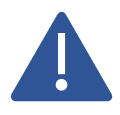

.png)