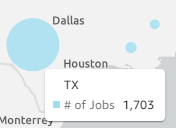|
|
|
This article helps user to use the Russelectric Installed Base Information/Dashboard in COMPAS Go.
1. Open a chrome browser.
2. Copy the link to the browser [https://www.compas.siemens-info.com/mCompas]
3. Login with valid credentials and then click the task menu.
.png)
4. Select the .png) app from the task menu. On doing so the user is navigated to the following page.
app from the task menu. On doing so the user is navigated to the following page.
.png)
5. Click on the "Pricing Dashboard" as shown below.
.png)
6. On doing so, the following is available to the user.
.png)
6. To navigate to the "Russelectric Installed Base Information", the use can click on the following
![]()
or enter "Russ" in the search field as shown below
.png)
7. On clicking the "Russelectric Installed Base Information", following is displayed to the user.
.png)
8. Options are available to the user for navigation / filtering the information needed based on users
|
Icon |
Description / Action |
|
|
|
Refresh the entire content that is displayed |
|
|
|
Open the filter option as shown below
Filters are available for the following
|
|
|
|
Zoom in / zoom out the map |
|
|
|
Maximize the tabulation information |
|
|
|
Blue circle denotes the amount of sales order in a location for service |
|
|
|
Mouse hovering over the blue circle will display the number of jobs or sales orders |
9. To view the location from the map (blue circle), right mouse click on the blue circle as shown below
.png)
10. On doing so, a menu is displayed to open the "Installed Base details" for the selected location in the map. Click on the "Installed Base details" in the menu.
11. On doing so, the sales order are filtered for the selected location as shown below. Selection was for "Texas"
.png)
.png)