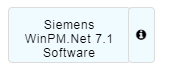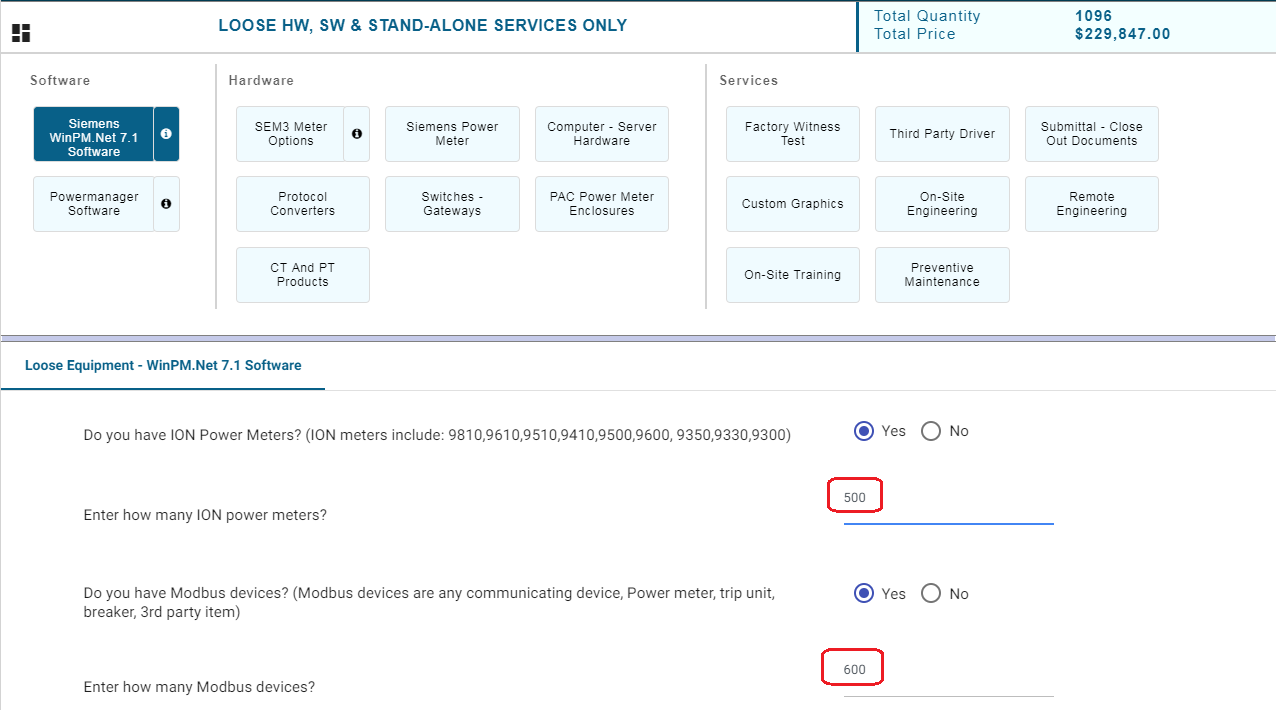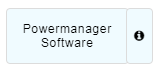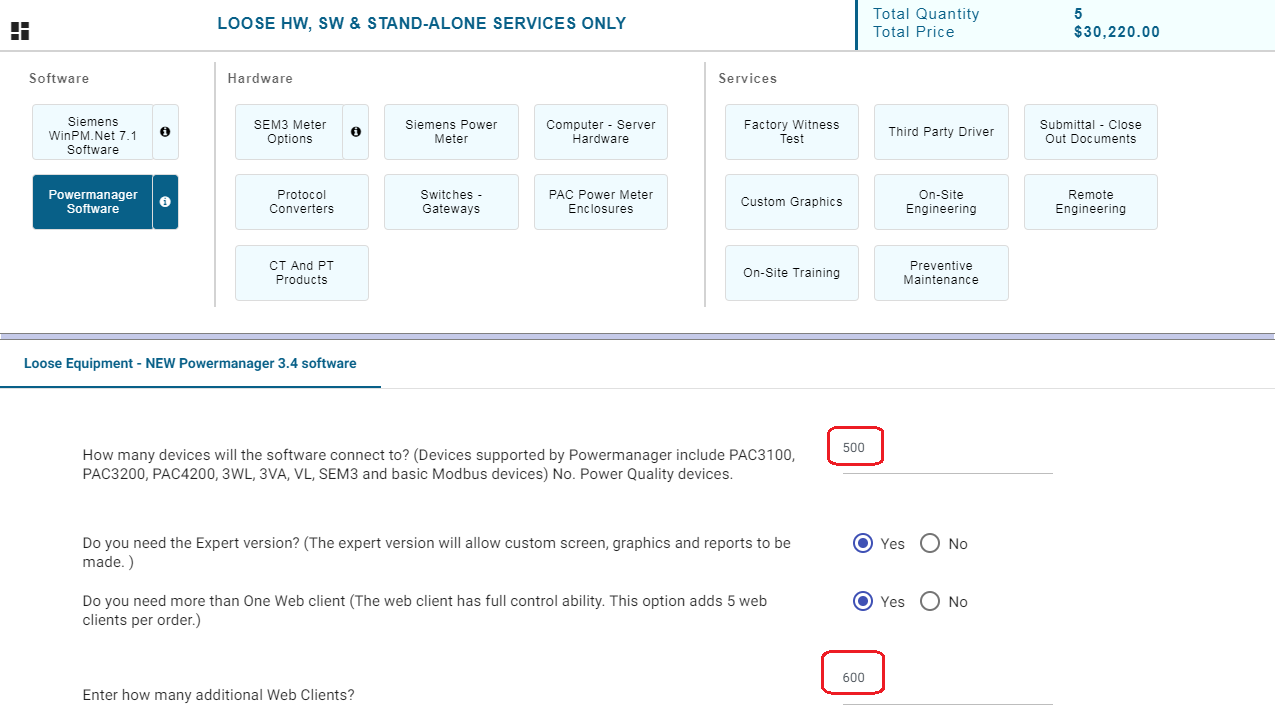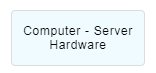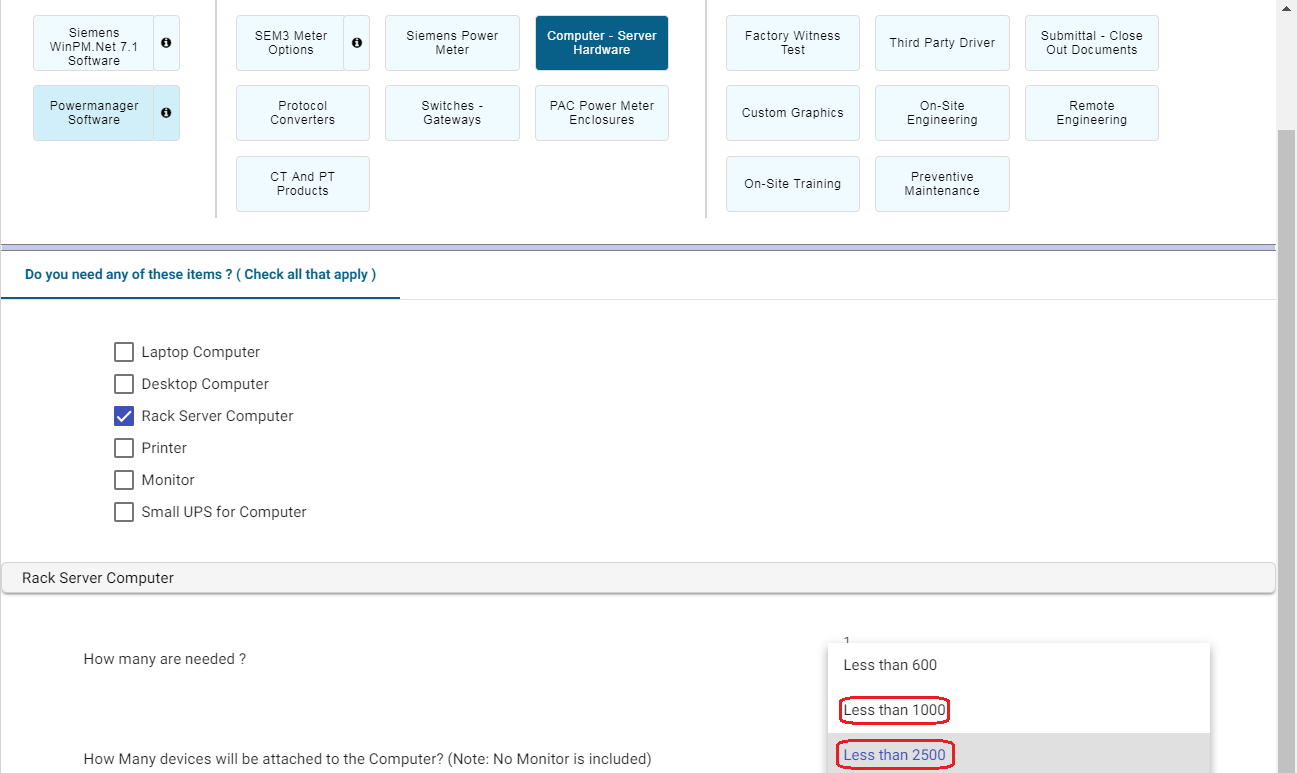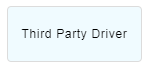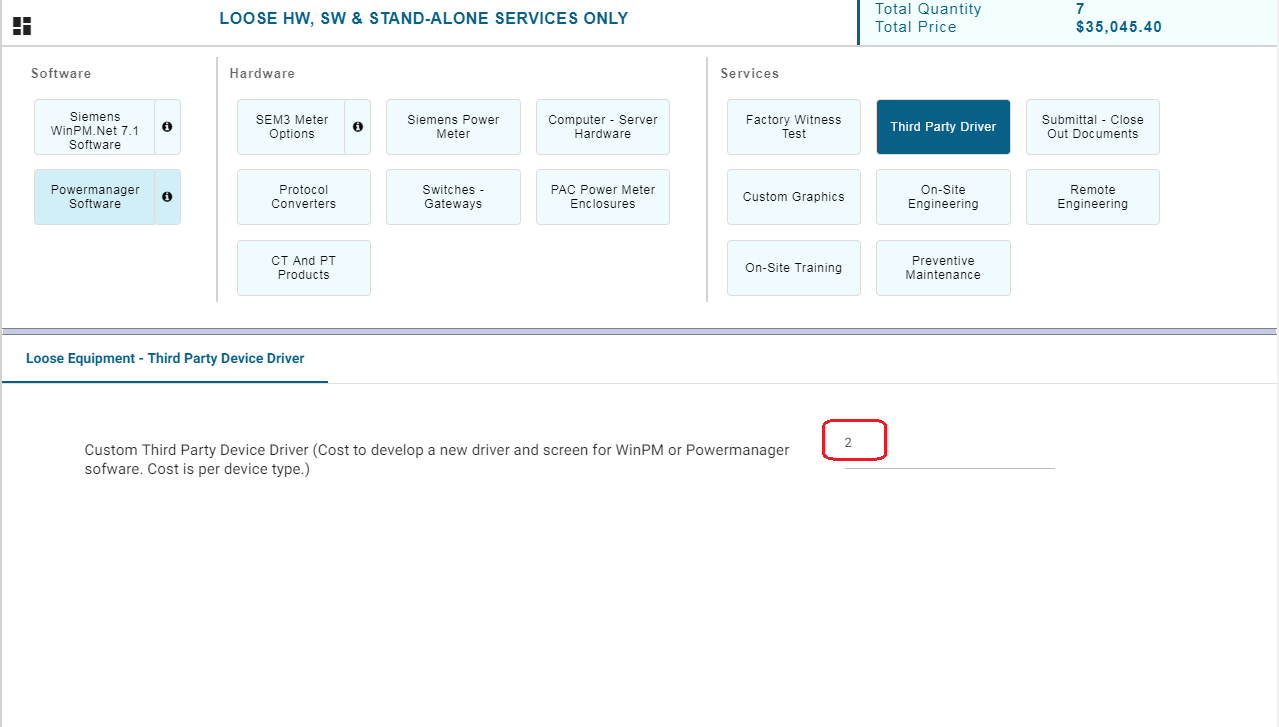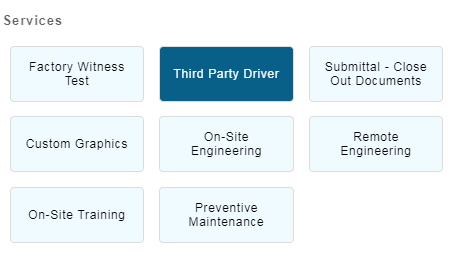Step-by-step guide
- After navigating to the DS configurator following 6 options will trigger Tech review for the line item added in CompasGo
Option 1:
In "Siemens Win PM", if the total number of quantity entered in more than 1000, the parts triggered will have the "Tech Review"
Option 2:
In "Powermanager Software", if the total number of quantity entered in more than 1000, the parts triggered will have the "Tech Review"
Option 3:
In "Computer - Server Hardware", if either of the 2 highlighted values are selected, the parts triggered will have the "Tech Review"
Option 4:
In "Third Party Driver", the quantity is entered, the parts triggered will have the "Tech Review"
Option 5:
In "Services", if the price totals over than $40,000, the parts triggered will have the "Tech Review"
The price total can tally from any of the sub sections of "Factory Witness Test" / "Third Part Driver" / "Submittal - Close out document" / "Custom Graphics" / "On-site Engineering" / "Remote Engineering" / "On-Site Training" / "Preventive Maintenance".
Option 6:
or with no selection in
When the user selects parts from "Siemens Win PM" or/and "Powermanager Software", with no parts selected from services, the parts triggered will have the "Tech Review"
Completing the tech review by application engineer can be referred in How To complete "Technical Review" line items in Compas Desktop
| Version : Released | Article ID: SKA-19-0542 | © Siemens AG 2019 | Owner: | Author: |
Released Date: |
Category: |
|---|