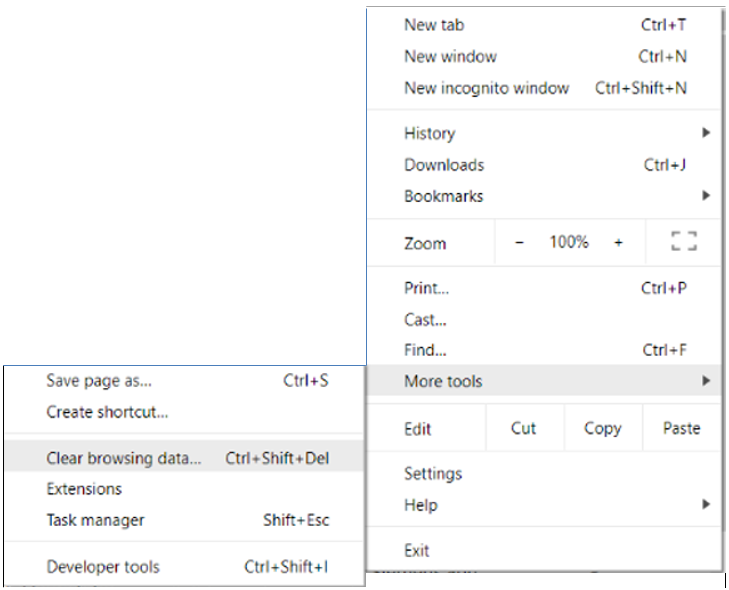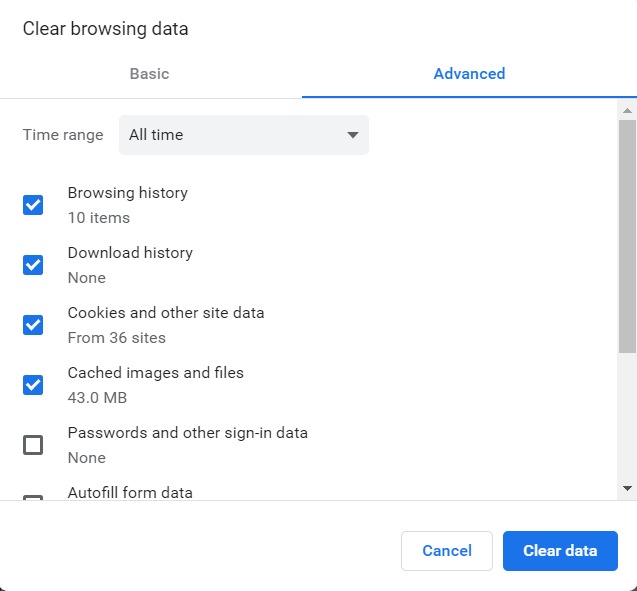COMPAS Go continually updates the User Interface.
When the latest information is not visible in your browser, the user need to clear browsing history. This also with increase the performance.
1. In Google Chrome go to the three vertical dots located in the upper right corner.
2. Click on the dots to open a window. Go to "More tools". Then click on Clear Browsing Data.
3. Next, click on "Clear data". This will clear any checked items. [Make sure in Time Range to select All Time]
4. This will update the information in the UI in COMPAS Go.