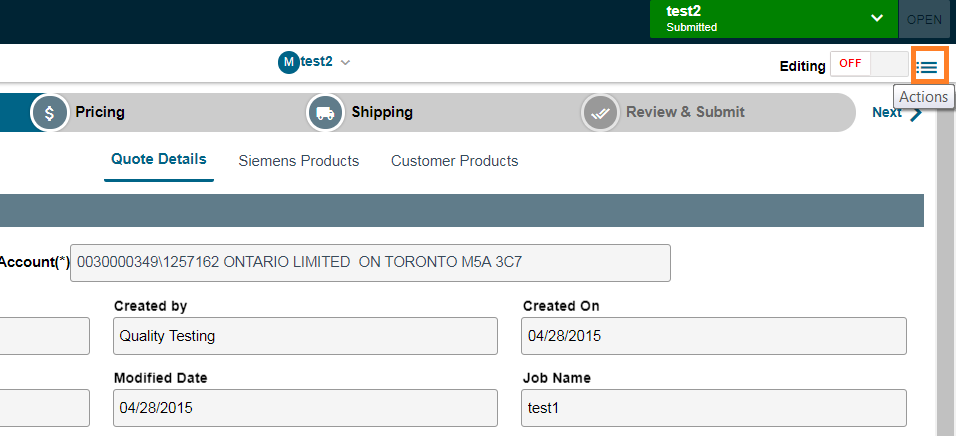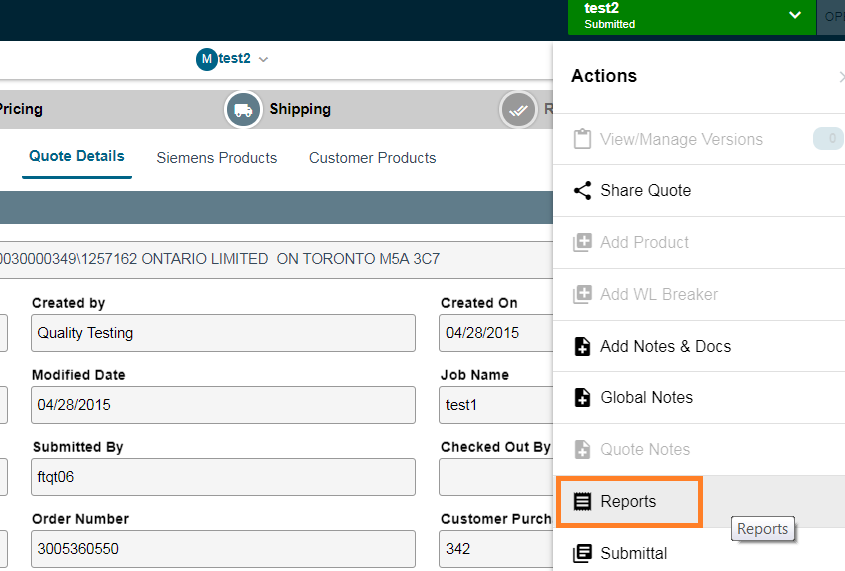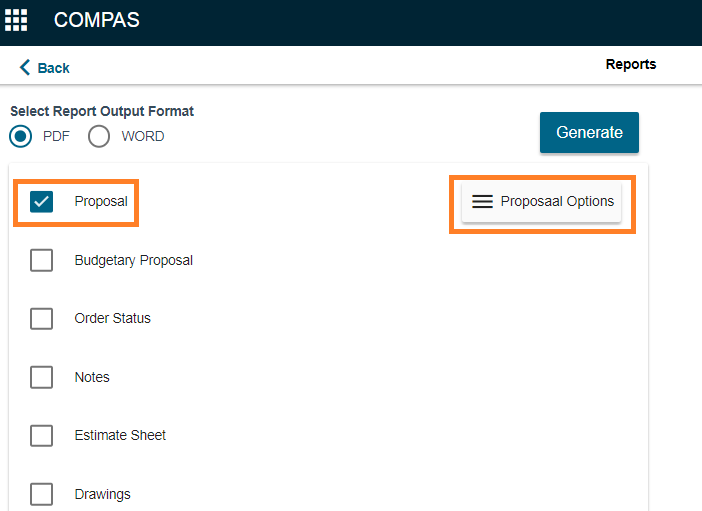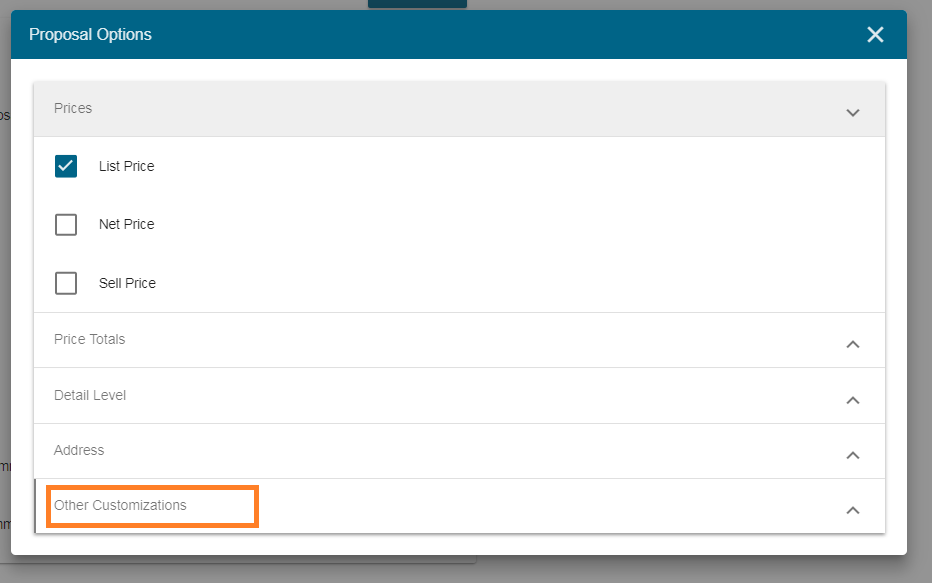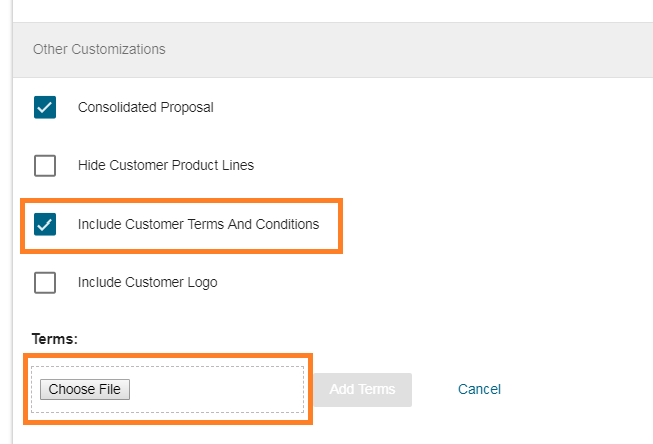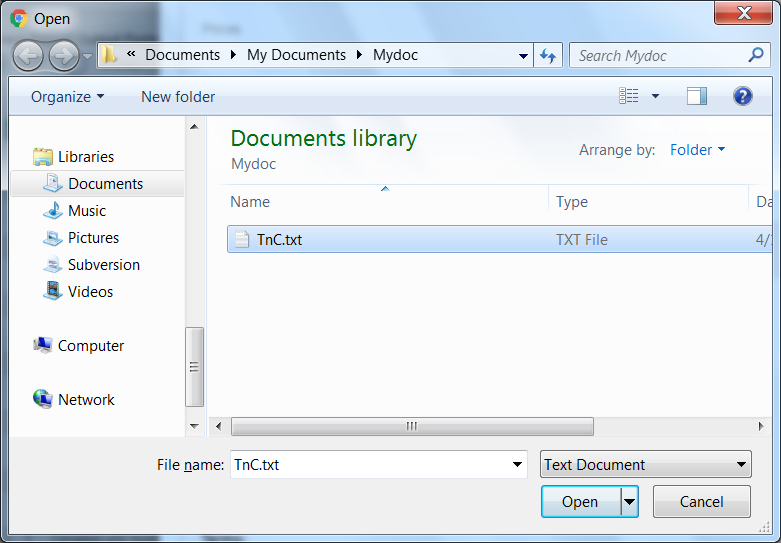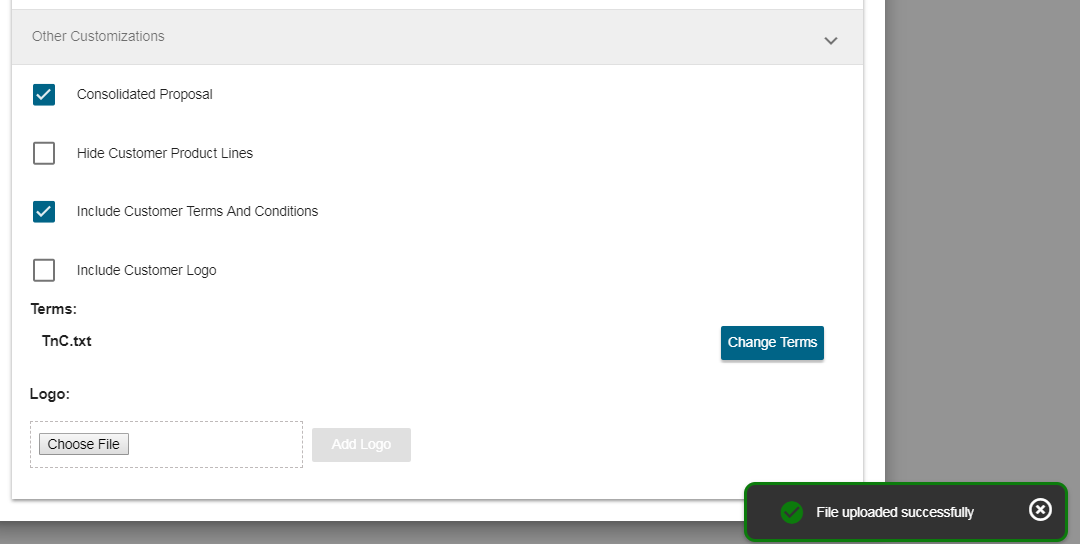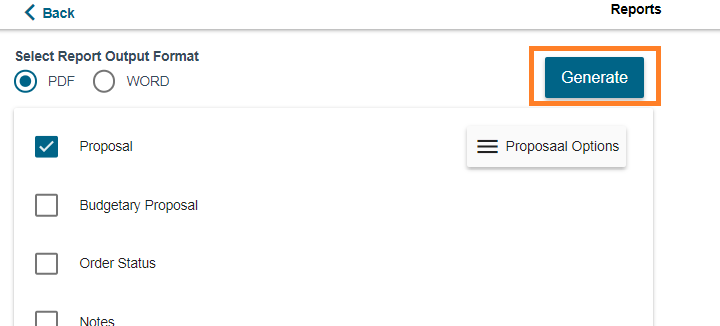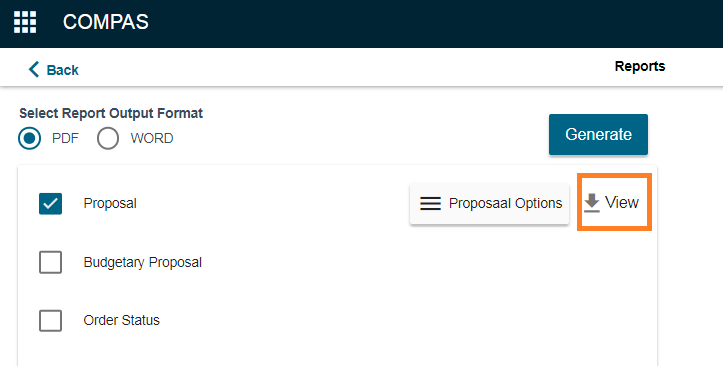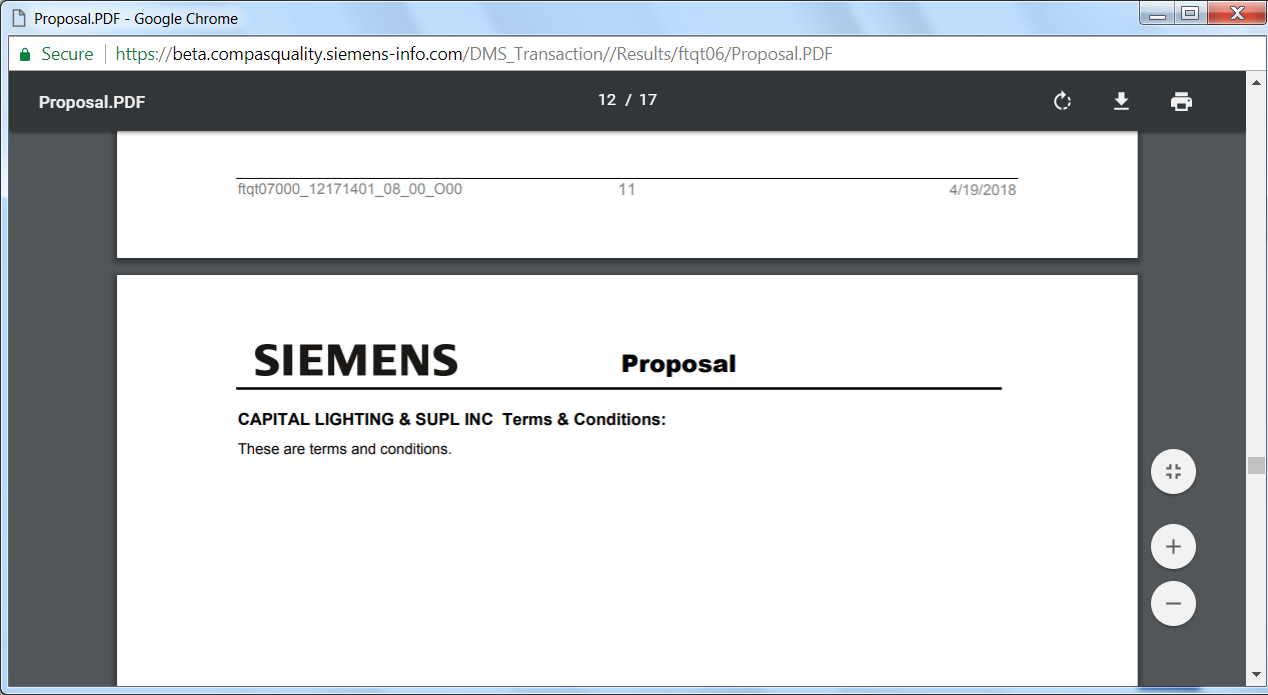Step-by-step guide
- Login to Compas
- Open the required quote
- Open Actions Menu
- Click Reports Tab.
- Enable "proposal" check box and click "proposal options"
- In proposal options window, select "other customizations"
- In the expanded details, select "Include Customer Terms and Conditions"
And click "choose file"
- Select and open the required text file
- Click "Add Terms"
- Once the file is uploaded, you can see notification "File Uploaded Successfully".
Under the Heading "Terms", the file name will be visible.
- Now close the pop up window. Generate the report by clicking "Generate" button
- Then the report will be generated.
To see report, click "View".
- In the Proposal Report, now you can see customer terms and conditions.
| Version : Released | Article ID: SKA-19-0101 | © Siemens AG 2019 | Owner: | Author: | Rel. Date: July 03, 2019 | Category: |
|---|